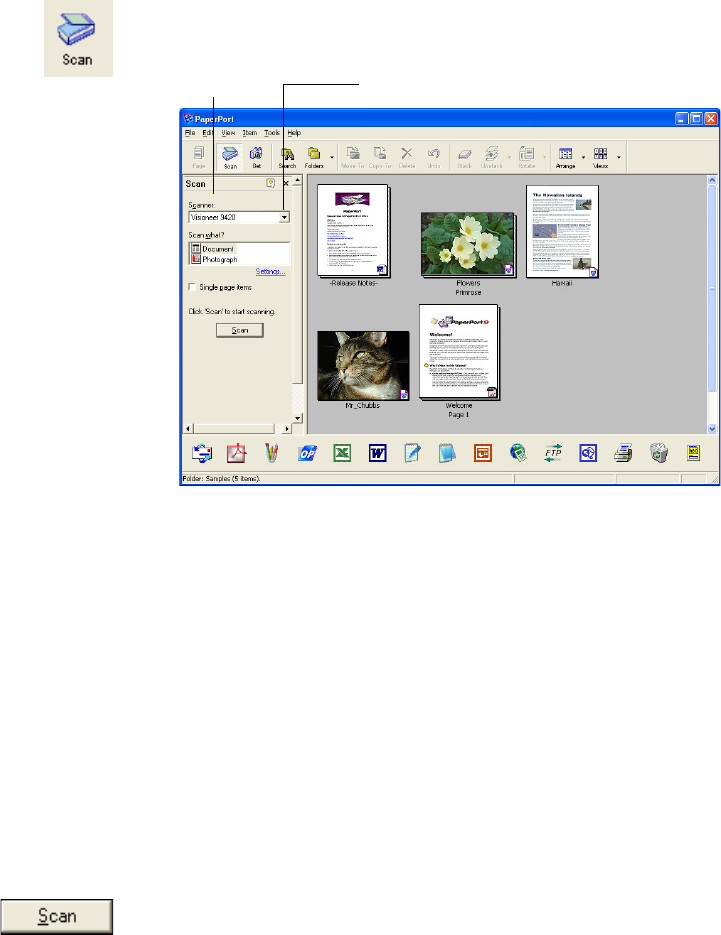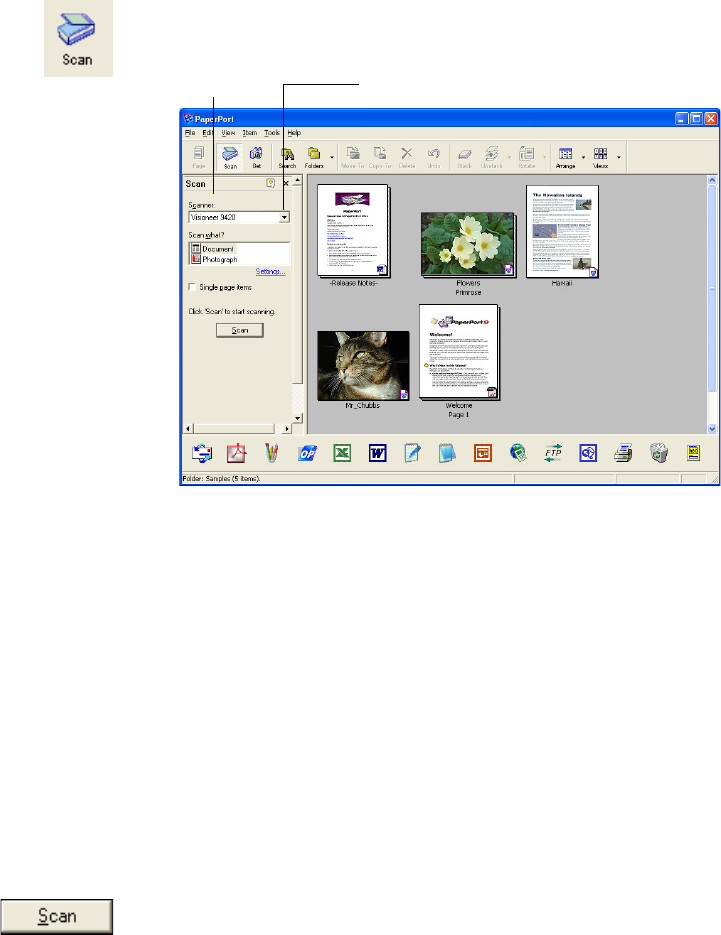
24 VISIONEER ONETOUCH 9420 USB SCANNER USER’S GUIDE
3. Click the Scan icon on the PaperPort command bar.
The Folders pane is replaced by the Scan pane.
4. From the Scanner list, select Visioneer 9420.
5. In the “Scan what?” section, choose Document or Photograph.
6. Click Settings to view and change the format for the scanned item’s
file name and the file type. The default file type for documents is
.pdf and the default for photographs is .jpg.
7. Use the Single page items check box as follows:
■ When the check box is selected, pages are scanned and placed on
the PaperPort desktop.
■ When the check box is not selected, pages are scanned but not
placed on the PaperPort desktop until you indicate the scanning
job is finished.
8. Click the Scan button in the Scan pane.
The Basic Interface opens. You’re ready to start scanning.
Scan pane Choose Visioneer 9420 from here