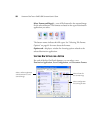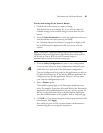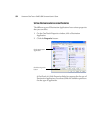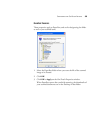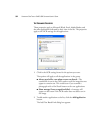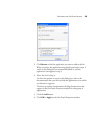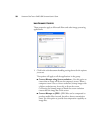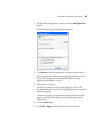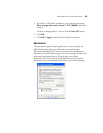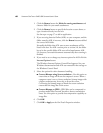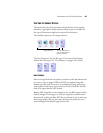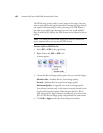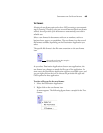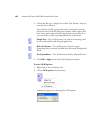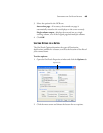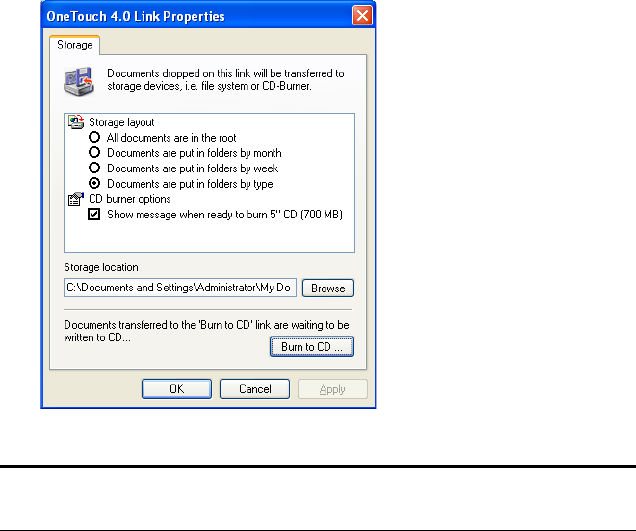
58 VISIONEER ONETOUCH 9420 USB SCANNER USER’S GUIDE
STORAGE PROPERTIES
These properties apply to the Destination Application named Transfer
to Storage. If your computer is running Windows XP and has a CD
burner attached to it, you also use this dialog box to start the Burn to
CD process.
1. Click the Storage Layout options you want.
■ All documents are in the root—The scanned documents are
saved in the root of the folder specified in the Storage Location.
■ Documents are put into folders by month, week, or type—
Folders are created based on your selection (month, week, or
type) and the scanned documents are saved in those folders. New
folders are created for each month and week so you can keep
track of when you scanned the documents.
2. Click the Browse button to specify the location to store the
scanned documents, or type a location directly into the box.
Note: If you do not have a CD burner attached to your computer,
the CD options are not shown on the dialog box.