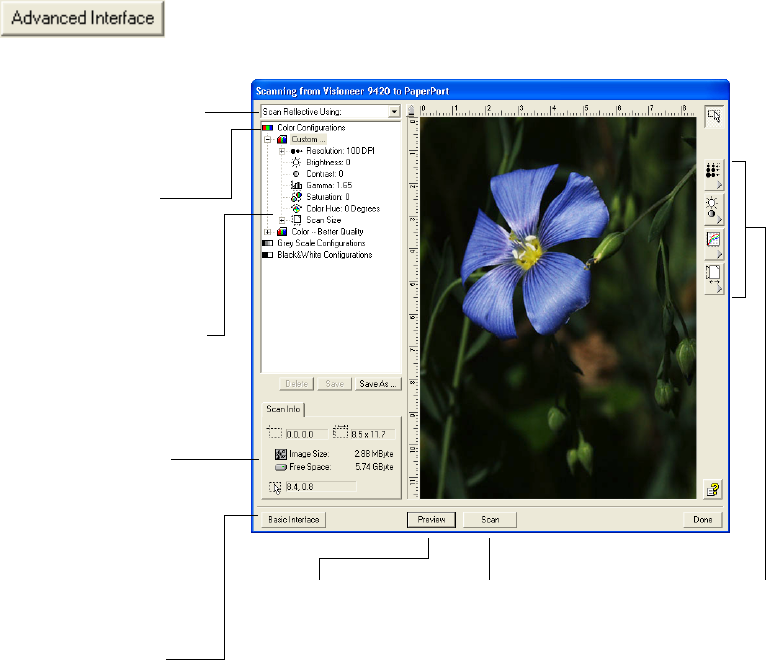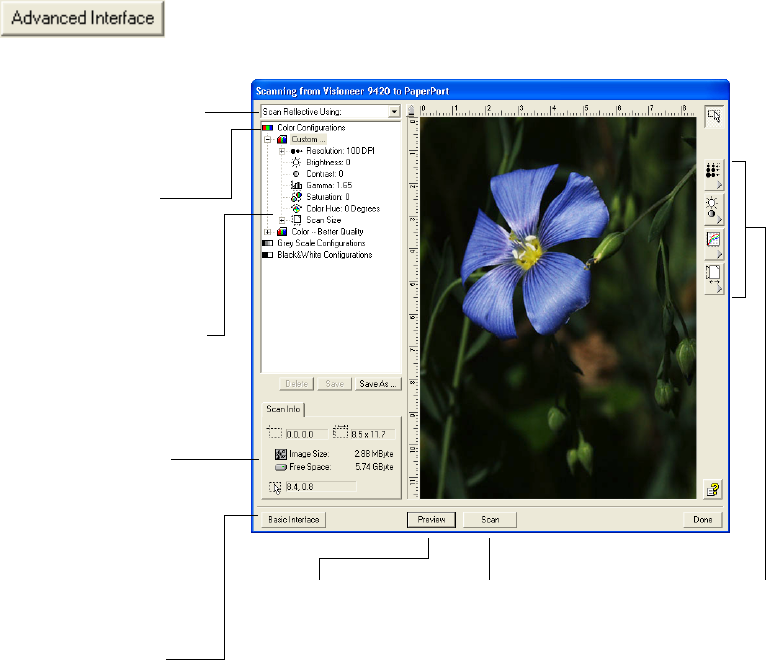
SCANNING FROM THE PAPERPORT SOFTWARE 29
SCANNING FROM THE ADVANCED INTERFACE
The Advanced Interface has more options for scanning than the Basic
Interface.
1. Open the Basic Interface as described in the section “Scanning
from the Basic Interface” on page 25.
2. Click the Advanced Interface button on the Basic Interface.
The Advanced Interface appears.
3. From the menu at the top left panel, select the type of scanning.
Choose Scan Reflective Using to scan paper items. The other
options are for scanning 35mm slides and negatives.
Click an icon to select a
configuration—Color, Grey
Scale, or Black&White.
Clicking the “+” sign shows
details of the scan settings.
Click a setting in the list to
change it. The setting’s options
appear on the right side of the
Advanced Interface where you
can make changes if necessary.
When you are satisfied
with the scan settings,
click Scan.
Click Preview to
view the image in
the window.
Check the Scan Info to
make sure your computer
has sufficient space for the
image. Warning icons on
this box appear if your
computer does not have
enough space for the
scanned image’s file.
Choose a scanning option. Scan
Reflective Using is for scanning
paper items. The other options
are for transparencies.
If you don’t need all the
features of the Advanced
Interface, click Basic
Interface to return to it.
Use these buttons to manu-
ally select settings. See
“Adjusting the Image on the
Advanced Interface” on
page 83 for details.