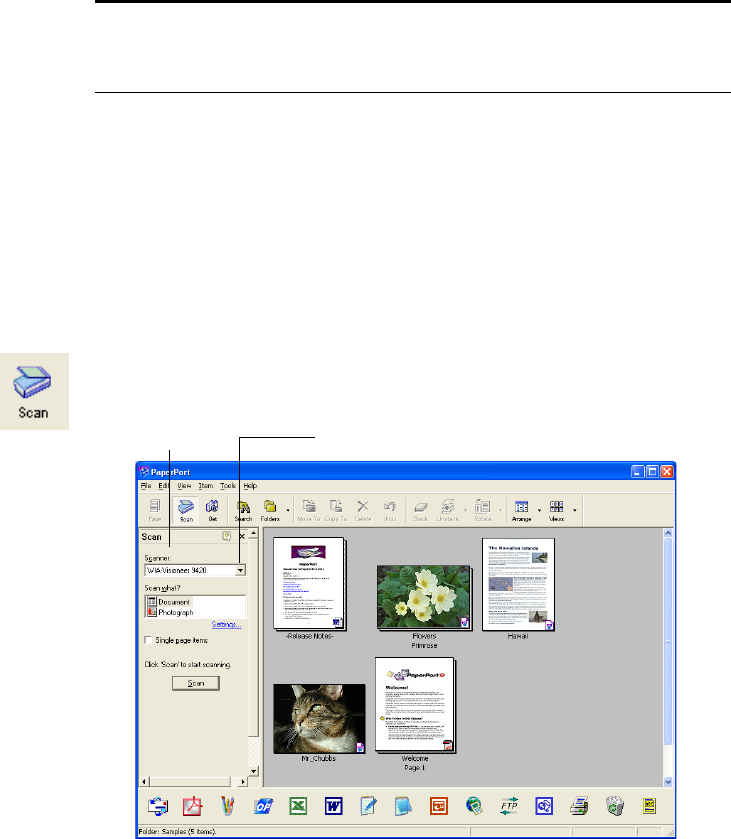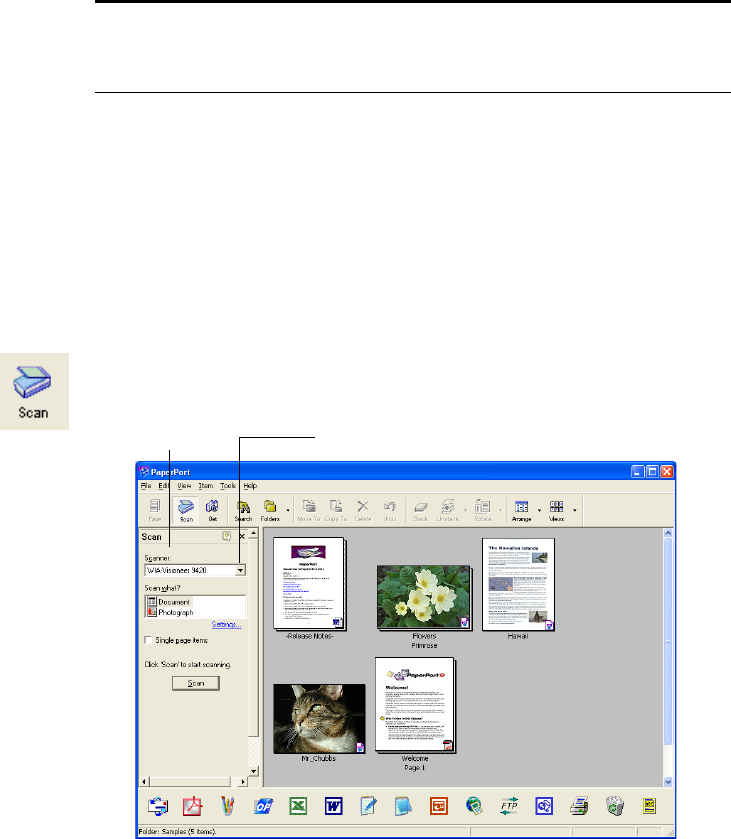
42 VISIONEER ONETOUCH 9420 USB SCANNER USER’S GUIDE
SCANNING WITH THE WINDOWS IMAGE ACQUISITION
If your computer is running the Windows XP or ME operating system,
you have a choice of scanning using the TWAIN-compliant Basic or
Advanced Interfaces as described starting on page 23, or the Microsoft
Windows Image Acquisition (WIA) standard as described below.
To scan an item:
1. Open the scanner cover and place an item face down on the glass.
Align the edge of the item with the arrow above the upper-left
corner of the glass and then close the cover.
2. On the Windows taskbar, click Start, point to Programs, point to
ScanSoft PaperPort 9.0, and then click PaperPort.
The PaperPort desktop opens.
3. Click the Scan icon on the PaperPort command bar.
The Folders pane is replaced by the Scan pane.
Note: To scan transparencies you must scan from the PaperPort
Advanced Interface (or other TWAIN software). See “Scanning
35mm Slides and Negatives” on page 32 for details.
Scan pane Choose WIA-Visioneer 9420 from here