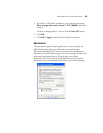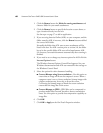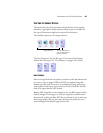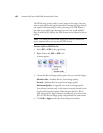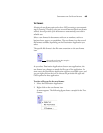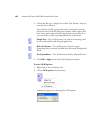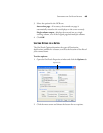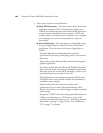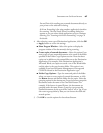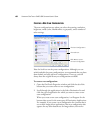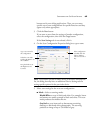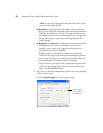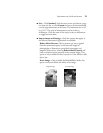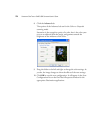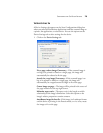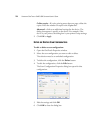CONFIGURING THE ONETOUCH BUTTONS 67
Fax and Print is for sending your scanned documents directly to
your printer or fax software for faxing.
Sti Event Forwarding is for using another application’s interface
for scanning. The OneTouch Event Forwarding dialog box
appears so you can select which application to use to continue
scanning. See “Scanning with Event Forwarding” on page 76
for details.
4. After selecting a new type of Destination Application, click the OK
or Apply button to review the settings.
■ Show Progress Window—Select this option to display the
progress window of the document(s) during scanning.
■ Create copies of scanned documents—Select this option if you
want a copy of your scanned documents to be saved in the folder
specified in the Folder Copy Options section. Note that these
copies are in addition to the scanned files sent to the Destination
Application. For example, if the Destination Application is
Microsoft Word, two copies are saved—one in the Word folder
and the other in the copy location folder. This option is not
available if you have Document Management or Storage and
CD-R/W selected as the Destination Application type.
■ Folder Copy Options—Type the name and path of the folder
where you want to store copies of scanned documents, or click
the Browse button and find the folder for the copies. Select the
grouping option for the documents. Group by button groups the
documents under the name of the OneTouch button. For
example, if the button is named Printer, the documents are
grouped under the name Printer. Group by type groups the
scanned documents by the type of file, such as .txt or .jpg. If you
also want to group them by date you can choose the week and
month options.
5. Click OK to save the options for the selected button.