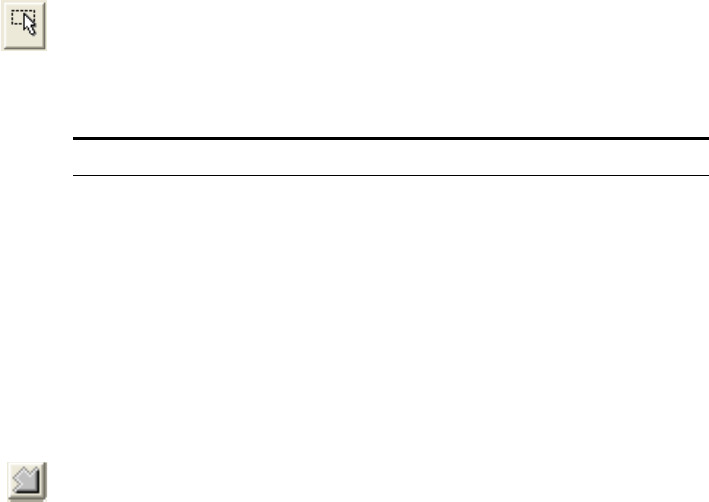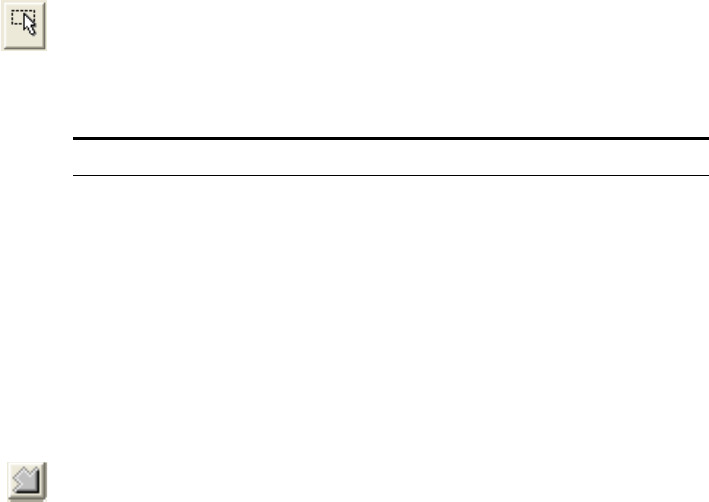
90 VISIONEER ONETOUCH 9420 USB SCANNER USER’S GUIDE
3. To resize the selected area, put the pointer on a dotted line and drag
the line.
Note that as you drag the dotted line, the menu selection for the
image size changes to Custom to indicate you are customizing the
size.
The Scan Info box on the lower left portion of the Advanced
Interface shows the information for the new area. If you selected
multiple areas, tabs on the Scan Info box represent each area. Click
on an area’s tab to see its Scan info.
4. If the dotted line is not exactly where you want it, put the pointer
on the line and drag the line.
To use the pointer to drag the line, make sure the pointer button is
selected at the top of the window.
5. If you want to remove the selected area and start over, click Remove
on the Scan Info box.
6. When the settings are what you want, click Scan.
THE RULER UNITS
The ruler around the edges of the image help you precisely position a
custom sized image. You can change the ruler units to suit the type of
measurements you want.
To set the ruler units:
1. Click arrow icon at the top left corner of the Preview Image on the
Advanced Interface.
2. As you click the icon, the ruler units cycle among inches,
centimeters, and pixels.
Note: Clicking Remove re-selects the entire 8.5" by 11.69" area.