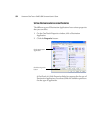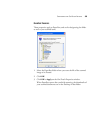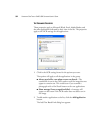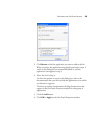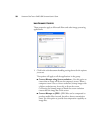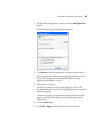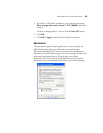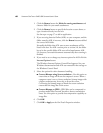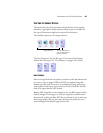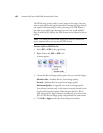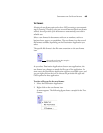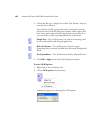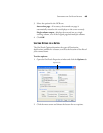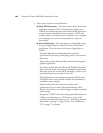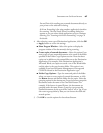60 VISIONEER ONETOUCH 9420 USB SCANNER USER’S GUIDE
1. Click the Browse button for Folder for storing attachments and
choose a folder for your email attachments.
2. Click the Browse button to specify the location to store them, or
type a location directly into the box.
See the steps on page 57 to add an application.
3. If you are using America Online (AOL) on your computer, and the
folder name for AOL is incorrect, click the Browse button and find
the correct AOL folder.
Normally the folder that AOL uses to store attachments will be
listed in the box. For AOL versions prior to version 9.0, the folder
has to be the specific folder AOL uses to find attachments. AOL
9.0, however, can attach documents automatically after scanning is
finished.
4. If you need to set or change any internet options for AOL click the
Internet Options button.
The Windows Internet Options Control Panel appears. See your
Windows documentation and AOL user manual for the settings on
the Windows Control Panel
5. Select the options for color document handling.
■ Convert Bitmaps using Screen resolution—Use this option to
ensure that an image will fit on the computer’s screen. When a
computer screen is set to a lower resolution, bitmap images with
a higher resolution may be too big to fit on the screen.
Converting the bitmap image to match the screen resolution
ensures that the image fits on the screen.
■ Convert Bitmaps to JPEG—JPEG files can be compressed to
produce smaller files sizes and, therefore, shorter transmission
times. Use this option to provide that compression capability to
image files.
6. Click OK.
7. Click OK or Apply on the OneTouch Properties window.