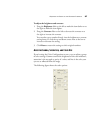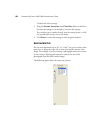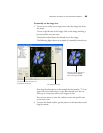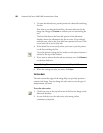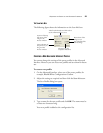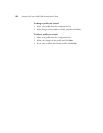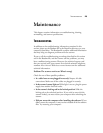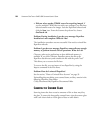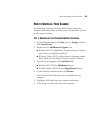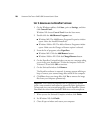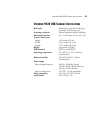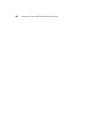96 VISIONEER ONETOUCH 9420 USB SCANNER USER’S GUIDE
STEP 2: UNINSTALLING THE PAPERPORT SOFTWARE
1. On the Windows taskbar, click Start, point to Settings, and then
click Control Panel.
Windows XP: choose Control Panel from the Start menu.
2. Double-click the Add/Remove Programs icon.
■ Windows ME: The Add/Remove Programs Properties window
opens. Select the Install/Uninstall tab.
■ Windows 2000 or XP: The Add or Remove Programs window
opens. Make sure the Change or Remove option is selected.
3. From the list of programs, select PaperPort.
■ Windows ME: Click the Add/Remove button.
■ Windows 2000 or XP: Click the Change/Remove button.
4. On the PaperPort Uninstall window you may see a message asking
you to insert your Installation CD into the computer. Insert the
Visioneer CD and click OK to continue.
5. On the Uninstall window click Remove.
The PaperPort software is removed. A message appears offering to
keep or remove your scanned image files stored on the computer.
6. Click No to keep your image files, click Yes to remove the image
files from your computer permanently.
7. When you see the Uninstall Complete window, click Finish.
8. For Windows XP, click Finish.
9. Close all open windows and restart your computer.
Important: Files created by PaperPort are in a proprietary format
(with a .max extension) and cannot be opened by other applications.
To keep and view your scanned image files, use the PaperPort Viewer.
Download the viewer from ScanSoft’s Web site at www.scansoft.com