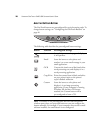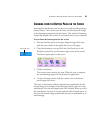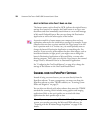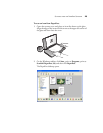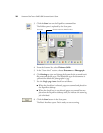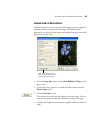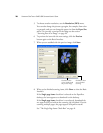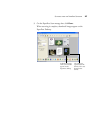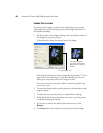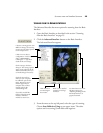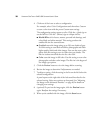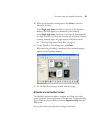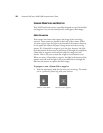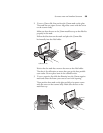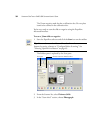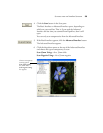28 VISIONEER ONETOUCH 9420 USB SCANNER USER’S GUIDE
SCANNING PART OF AN IMAGE
To scan part of an image, you draw a box around the part you want.
The scanner then only scans that portion of the image and sends it to
the PaperPort desktop.
1. Put the pointer on the image and drag a box around the section of
the image that you want to scan.
A dotted outline shows the selected area in the image.
Note that the selected area in the example has the number “1” in its
upper left corner indicating it is your first selected area. You can
select up to six separate areas on an image at a time.
You can now move or resize the outline to select the specific area
you want to scan.
2. To move the dotted outline, put the pointer in the selected area and
drag the mouse.
3. To resize the area, put the pointer on a dotted line and drag.
4. If the dotted line is not exactly where you want it, put the pointer
on the line and drag the mouse.
5. If you want to remove the selected area and start over, click
Remove.
6. Click Scan when you’re ready to scan the portion of the image.
The selected scan area.
This is the image that
appears on the PaperPort
desktop when scanning is
finished.