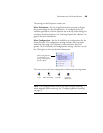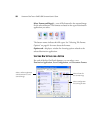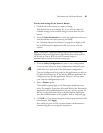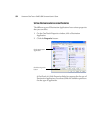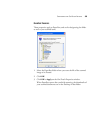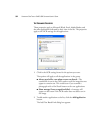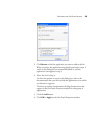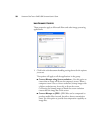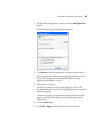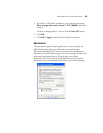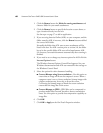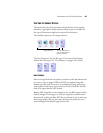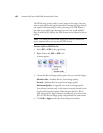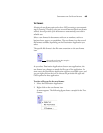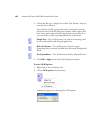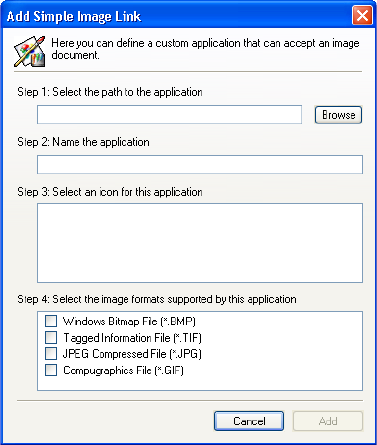
CONFIGURING THE ONETOUCH BUTTONS 57
2. To add another application to the list, click the Add Application
button.
The Add Simple Image Link dialog box appears.
3. Click Browse to find the application you want to add to the list.
When you select the application using the Browse button, steps 1
and 2 on the dialog box are automatically filled in, and the
application icon appears in step 3.
4. Select the icon in Step 3.
To select the options in step 4 on the dialog box, refer to the
documentation that you received with the application to see which
formats it supports.
The boxes you select here determine the Page Format icons that
appear on the OneTouch Properties window for that group of
applications.
5. Click the Add button.
6. Click OK or Apply on the OneTouch Properties window.