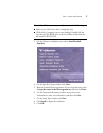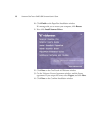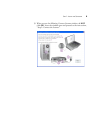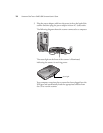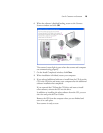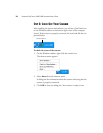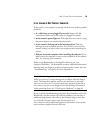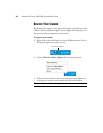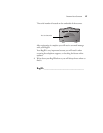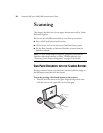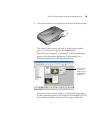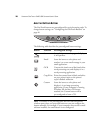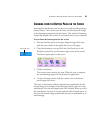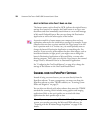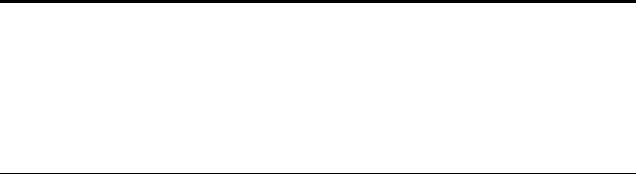
STEP 3: CHECK OUT YOUR SCANNER 15
IF THE SCANNER IS NOT PROPERLY CONNECTED
If the scanner is not properly connected, check for one of these possible
problems:
• Is a cable loose or not plugged in securely? Inspect all cable
connections. Make sure all the cables are plugged in securely.
• Is the scanner’s power light on? If the light does not come on, plug
the power adapter into another electrical outlet.
• Is the scanner’s locking tab in the locked position? Slide the
locking tab to the unlocked position. If you tried to scan with the
scanner locked, you must restart your computer after unlocking the
scanner.
• Did you restart the computer after installing the software? If you
didn’t restart the computer, it may not have loaded all of the software
files. Try restarting your computer.
Please see the Readme file in the PaperPort directory on your
computer’s hard drive. The Readme file contains additional information
that may help you diagnose problems connecting the scanner. Also see
“Troubleshooting” on page 93 for more information.
If you try all the troubleshooting procedures described above and in the
Readme file, and the scanner icon still has problems, you may have a
malfunctioning scanner. Also refer to the technical support card that
you received with your scanner and visit our web site at
www.visioneer.com for additional technical information. You can also
receive software updates from the Web site.
Note: The scanning lamp under the scanner’s glass needs to warm up
before you can scan. A status message lets you know when the lamp is
ready. The lamp then remains ready so you don’t have to wait each
time you want to scan. To conserve electricity and prolong the life of
the scanner, you can set the length of time for the lamp to remain lit
before powering down. See “Checking the Hardware” on page 80.