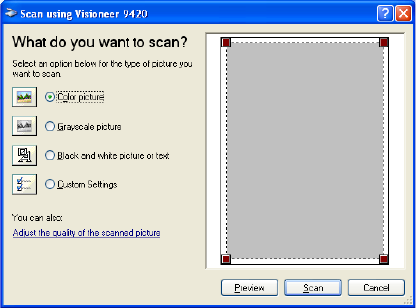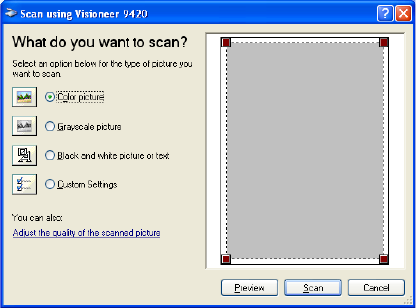
SCANNING FROM THE PAPERPORT SOFTWARE 43
4. From the Scanner drop-down list, select WIA - Visioneer 9420.
5. In the “Scan what?” section, choose Document or Photograph.
6. Click Settings to view, and optionally change the format for the
scanned item’s file name and the file type.
7. Use the Single page items check box as follows:
■ When the check box is selected, pages are scanned and placed on
the PaperPort desktop.
■ When the check box is not selected, pages are scanned but not
placed on the PaperPort desktop until you indicate the scanning
job is finished.
8. Click the Scan button in the Scan pane.
The Scan using Visioneer 9420 window opens. Use this window to
select scanning options and start the scanner.
9. Select the button most appropriate for the item you’re scanning.
To scan with the Custom Settings option see the next section, “Fine
Tuning Your Scans”.
10. Click Preview to preview the image before scanning.
The image is displayed on the right side of the window.