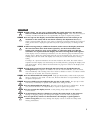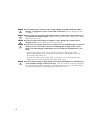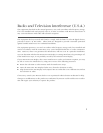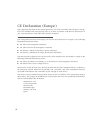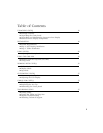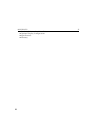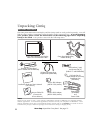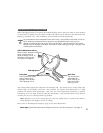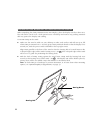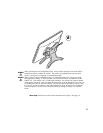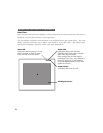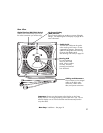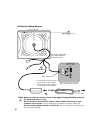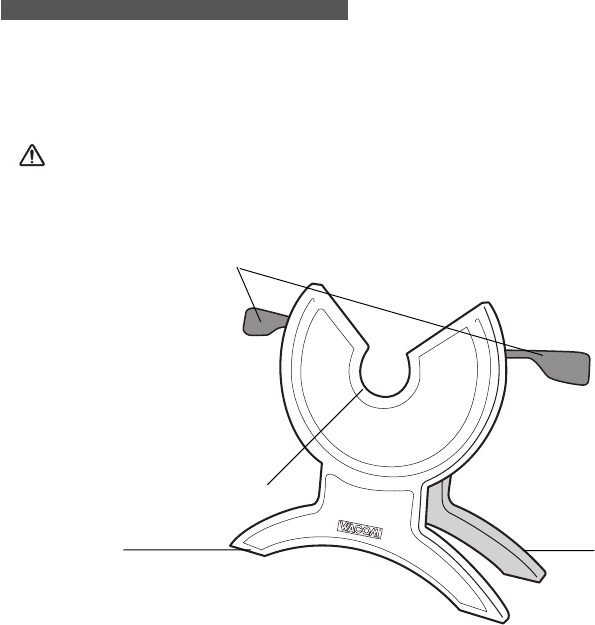
13
U N P A C K I N G T H E C I N T I Q S T A N D
When unpacking Cintiq, first unpack the modular display stand. Place the stand on your desktop
or work surface, making sure the stand is stable and will not tip or fall when the Interactive Pen
Display is mounted on it. Then familiarize yourself with the stand components.
Incline Adjustment Levers
When Cintiq is mounted on the
stand, use these levers to
adjust the display incline, as
described in
Adjusting the
Cintiq Stand
on page 28.
Bearing Recess
Front Feet
The front feet have rubber
pads to reduce stand
slippage on the desktop
when adjusting incline.
Rear Feet
The rear feet have
replaceable felt
pads, allowing the
feet to move when
adjusting incline.
Next Step:
Unpack the Interactive Pen Display and mount it onto the Cintiq stand. See page 14
The Cintiq stand supports the Interactive Pen Display unit. The stand can be used to adjust the
incline angle of the display unit from a low position (13 degrees from horizontal) to a high
position (70 degrees from horizontal). And, you can rotate Cintiq from landscape to portrait
orientation, or to any angle between +180 and -180 degrees. The stand also allows easy removal
of Cintiq for use in a semi-supported lap position.
Note: Whenever you are not using Cintiq in your lap, Cintiq must be stored in the stand to
avoid damage to the display screen or cabling.
Please refer to Working with Cintiq on page 32 for more information.
CAUTION
Do not operate the incline adjustment levers when Cintiq is not mounted on the stand, and do not
lift the stand by the adjustment levers; the stand is spring-loaded and may cause injury or
damage if released without the weight of Cintiq on the stand. Improper operation may lead to
physical injury or damage to the stand. Be careful to avoid catching your finger in the gap of the
movable portion of the stand.