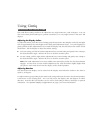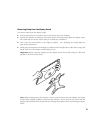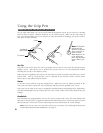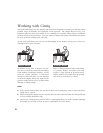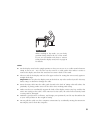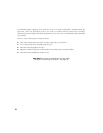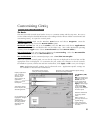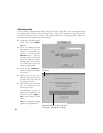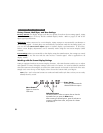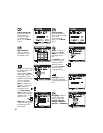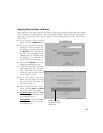35
Customizing Cintiq
C U S T O M I Z I N G T H E G R I P P E N
The Basics
The Wacom Tablet Control Panel makes it easy to customize Cintiq and the Grip Pen. Be sure to
see the online Help for detailed information on working with the Wacom Tablet Control Panel and
customizing Cintiq. To open the control panel:
Windows systems: Click on the Windows Start button and choose Programs. From the
Wacom Tablet group, choose the Wacom Tablet option.
Macintosh systems: For OS X, in the Finder, select the Go menu and choose Applications.
Open the Wacom folder and double-click on the tablet icon. (For earlier Macintosh operating
systems, from the Apple menu choose Control Panels and then Wacom Tablet.)
SGI workstations: Use your Grip Pen to bring up the Icon Catalog. Select the WacomTablet
page, then double-click on the WacomTablet icon.
Sun workstations: At the command prompt, enter </usr/sbin/wacomcpl&>
When you open the control panel, an icon for the Grip Pen is displayed in the Tool List and the
appropriate tabs are displayed. To customize the pen, make your changes to the tab controls.
For Windows systems, and for SGI and Sun workstations, click Apply or OK to save your changes.
Note: Application-specific settings are for advanced users. Application-specific settings are
not available for SGI and Sun workstations.
Displays applications
with customized
settings. The icon
shows that tool
settings apply to all
applications.
Displays an icon for
the Grip Pen.
Tabs display settings
for the Grip Pen and
selected application.
Current selections are
highlighted. Wedges
emphasize the
relationship between
tab settings and the
selected tool and
application.
The pull-down menus access a
variety of control panel features.
This button is for creating application-specific settings.
See the online Help for details.
For Windows, SGI,
& Sun.
OK saves changes and
closes the control panel.
Cancel closes the
control panel without
saving changes. Use
Apply to save changes
without closing the
control panel. Help
displays online Help for
the control panel.
Resets the selected tab
to its factory default
values.
Returns a tab to its
previously saved or last
applied settings.
Copies settings from
one tool or application
to another.
Windows control panel shown.