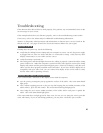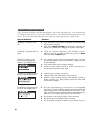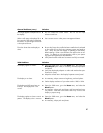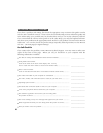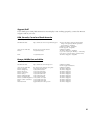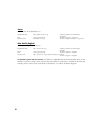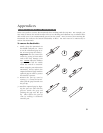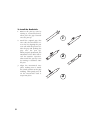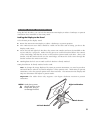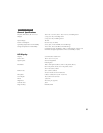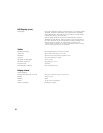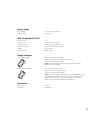53
O P T I O N A L D I S P L A Y C O N F I G U R A T I O N S
Using the lock brackets, you can lock the Interactive Pen Display in either a landscape or portrait
orientation when mounted on the Cintiq stand.
Locking the Display to the Stand
To lock Cintiq to the display stand:
■ Rotate the Interactive Pen Display to either a landscape or portrait position.
■ Two VESA mount screw holes should be visible on the back side of Cintiq, just above the
display stand cutout.
■ Locate the left and right lock brackets; they mirror one another and must be installed on the
correct sides for a proper fit. Make sure the groove in each lock bracket follows the contour
of the stand ridge, and that the arrows on the brackets point toward each other. Place each
bracket, with the bracket hook over the stand ridge, and insert the lock screws through the
bracket and into the VESA screw holes.
■ Hand tighten the lock screws until each lock bracket is firmly attached.
Cintiq should now be firmly attached to the stand.
Note: To change the image displayed by Cintiq to portrait orientation, you need to purchase
and install Pivot
®
software by Portrait Displays
®
(www.portrait.com). With Cintiq in portrait
orientation, select the portrait option in the Pivot software. The Interactive Pen Display and
Grip Pen orientation will adjust to portrait mode.
Important: The tablet driver only supports a 90 degree clockwise rotation to portrait
orientation.
CAUTION
Avoid placing excess
physical pressure on the
Cintiq stand; doing so
can damage the stand.
Left Lock Bracket
Right Lock Bracket
Lock Screws