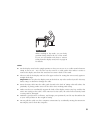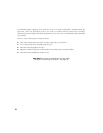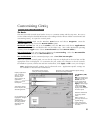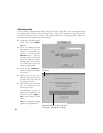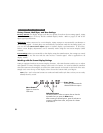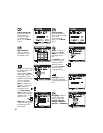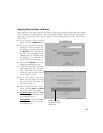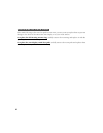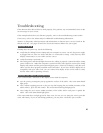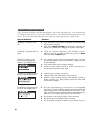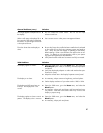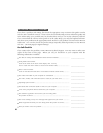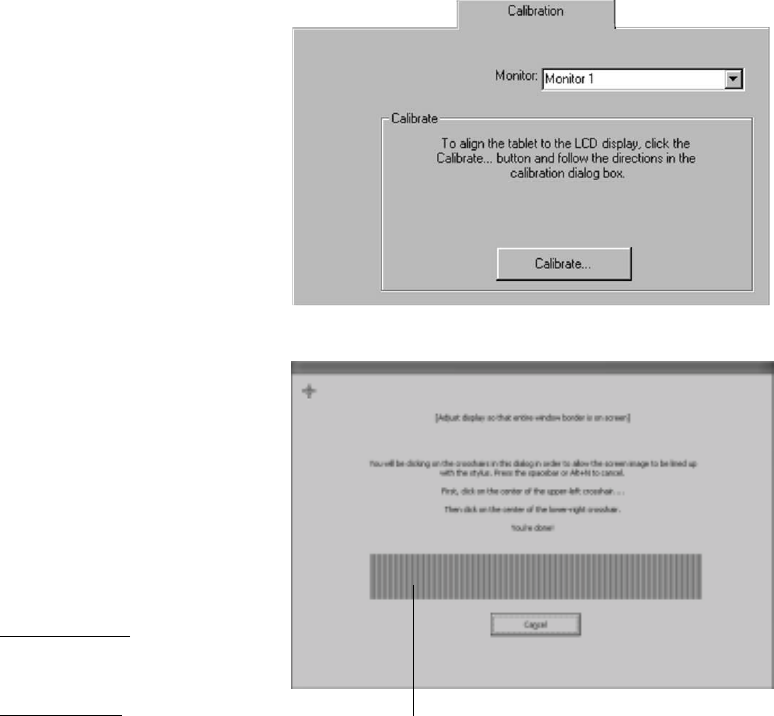
41
Adjusting Pitch and Phase (VGA Only)
Some computers and video cards may not allow the multi-sync function to fully work when Cintiq
is first connected. If some portion of the text appears blurred, adjust the pitch and phase by
following the procedure below. For crisp images, set the Cintiq resolution of your video card to
1280 x 1024.
■ In the Wacom Tablet Control
Panel, select the Calibration tab.
■ If you are working with multiple
displays, be sure the display cor-
responding to Cintiq is selected in
the Monitor menu. (The descrip-
tion may vary depending on the
platform you are working with.
For example, on a Macintosh sys-
tem the option is Cintiq 18SX.)
■ Click on the Calibrate... button to
display the calibration screen.
■ Using the OSD controls, open the
OSD Menu and select the Pitch
icon. Then adjust the pitch level
so that the pattern of fine vertical
stripes displays evenly.
■ In the OSD Menu, select the
Phase icon and adjust the phase
level so that the adjustment pat-
tern shows clearly.
■ After completing these adjust-
ments, press the Enter and Menu
buttons to exit the OSD Menu.
■ For Macintosh, click on the Can-
cel button to exit from the moni-
tor calibration screen.
For Windows, click on the Can-
cel button or press the spacebar
to exit the screen.
Adjustment pattern
for phase and pitch
(VGA only).
Windows screen captures shown.