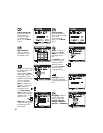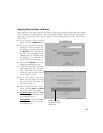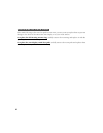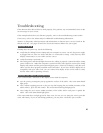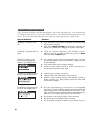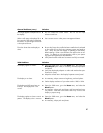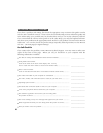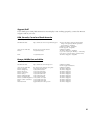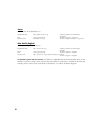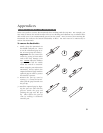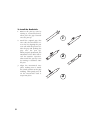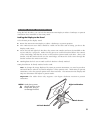47
VGA Problems Solutions
The display ripples or flickers.
The display is not clear.
The display and LCD panel are not
lined up. The display size is not
correct.
The display ripples or shows a moiré
pattern. The display color is not even.
■ Open the OSD menu, go to the Reset menu, and select the
Auto Adjust option. Then, if necessary, manually adjust pitch
and phase.
■ Verify that the display adaptor or video card matches the speci-
fications for Cintiq.
■ Adjust the refresh rate in the Display Properties control panel.
■ As necessary, adjust contrast or brightness, pitch and phase.
■ Set the display resolution of your video card to 1280 x 1024.
■ Open the OSD menu, go to the Reset menu, and select the
Recall option.
■ As necessary, adjust pitch and phase, and horizontal and verti-
cal position. Note that some video cards may not show the
display in proper sizing.
■ Open the OSD menu, go to the Reset menu, and select the
Recall option.
■ As necessary, adjust pitch and phase.
General Problems (cont.) Solutions
The image appears multiple times on
the display.
When a still image is displayed for a
long period of time without refreshing
the screen, an after-image remains for
a short period of time.
The color white does not display as
white.
■ Do not extend the video cable. Do not use an input
selector switch box.
■ Use a screen saver or other power management feature.
■ Be sure the Cintiq color profile has been installed and is selected
as the profile for use with your operating system and applica-
tions. Verify also that the display is operating at the factory
default settings. If that is not sufficient, then adjust color as nec-
essary. For details on color management, refer to your operat-
ing system and application documentation.
■ Verify that the video cable and connectors are fully connected.