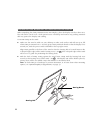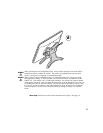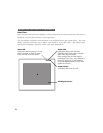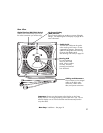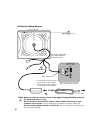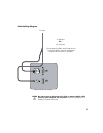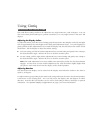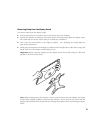22
■ The maximum resolution of Cintiq is 1280 x 1024, True Color (24 bit). As necessary, configure the
display control panel settings for the proper size and color resolution. The number of colors is
constrained by the capabilities of your video card. Refer to the video card manufacturer’s docu-
mentation for details.
If you are using analog (VGA) mode, you may want to fine-tune the display. Please refer to
Adjusting the LCD Display on page 38 for more information.
For Windows, if you are using Cintiq as a secondary display, you may first need to enable Cintiq
in your Display Properties control panel.
■ After the display portion of Cintiq is working to your satisfaction, move on to the next section (Step
2: Tablet Installation) to install the Wacom tablet portion of Cintiq.
Note: For troubleshooting tips, please refer to page 45.
S T E P 2 : T A B L E T I N S T A L L A T I O N
After you have completed the LCD display installation and configured the display settings, you will
need to connect the Cintiq tablet cabling and install the Wacom tablet driver software.
When installing the tablet portion of Cintiq, refer to the Tablet Cabling Diagram on the following
page.
■ First, shut down and power off your computer and Cintiq. If a USB port is available, Wacom
recommends installing Cintiq as a USB device.
■ For USB installation: Choose the Cintiq USB connector
Plug the connector into an available USB port on your computer. See E in the connection
diagram on page 23.
■ For Serial installation: Choose the Cintiq serial connector
Plug the connector into an available serial port on your computer. See F in the connection
diagram on page 23. For UNIX workstations, you may need to use an appropriate adaptor
from the Wacom UNIX kit to connect the serial cable.
Important: If the connection is difficult to make, do not force the plug into the connector.
Instead, verify that there are no bent pins and that you have the correct cable and location.
Do not plug in or unplug the serial connector when your computer is running—this may
damage your serial card.
■ Next, depending on your operating system and the tablet interface that you will be using (USB
or serial), refer to the appropriate section for software installation instructions:
Tablet Software Install for Macintosh See page 24
Tablet Software Install for Windows with USB Connection See page 25
Tablet Software Install for Windows with Serial Connection See page 26
Tablet Software Install for SGI or Sun See page 27