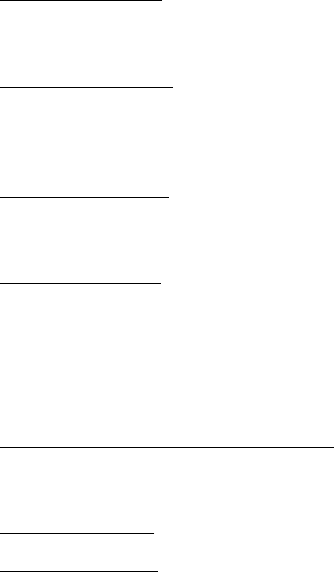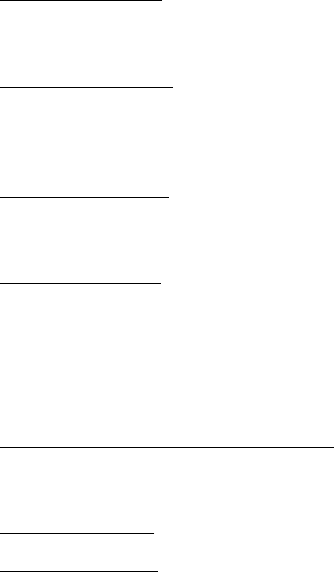
37
Learning More About Cintiq
Refer to the online Help for information on using and customizing Cintiq.
Windows systems: To view Help, click on the Windows Start button and choose Programs.
From the Wacom Tablet group, choose the Wacom Tablet option. Then in the Wacom Tablet
Control Panel, click on the Help... button.
Macintosh systems: To view Help for OS X, in the Finder select the Go menu and choose
Applications. Open the Wacom folder and double-click on the tablet icon. (For earlier
Macintosh operating systems, from the Apple menu choose Control Panels and then Wacom
Tablet.) Then in the Wacom Tablet Control Panel, click on the ? button.
SGI workstations: To view Help, use your Grip Pen to bring up the Icon Catalog.
Select the WacomTablet page, then double-click on the WacomTablet icon. In the Wacom
Tablet Control Panel, click on the Help... button.
Sun workstations: To view Help, at the command prompt enter </usr/sbin/wacomcpl&>
In the Wacom Tablet Control Panel, click on the Help... button.
To read the Help before installing Cintiq, first insert the Wacom Tablet CD into your computer’s
CD-ROM drive.
Windows and Macintosh systems: When the software menu appears, click on the
Explore CD button. Locate and open the appropriate language folder. Then double-click on the
Cintiq Help icon.
SGI workstations: Issue the command <acroread /CDROM/SGI/opt/pl_help.pdf>
Sun workstations: Issue the command <acroread /cdrom/cdrom0/Sun/pl_help.pdf>
You will need Acrobat Reader V3.0 or greater to view the Help file.