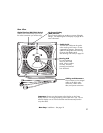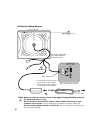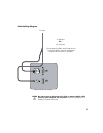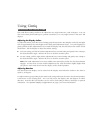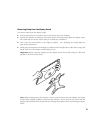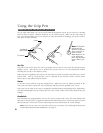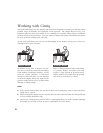25
Tablet Software Install for Windows with USB Connection
To install the tablet software:
■ First turn on Cintiq, then turn on your computer and login, allowing the operating system to
fully load. Cintiq will automatically register as a USB device.
Windows 98 users: The Add New Hardware Wizard will display. Follow the prompts,
selecting the default options. If prompted to install drivers for the USB Human Interface
Device, insert the Windows 98 CD, click OK, and enter the location of the Windows CAB files
(e.g., d:\win98). Note that the files may be located on your hard disk in the
c:\windows\options\cabs folder.
■ Insert the Wacom Tablet CD into the CD-ROM drive. The Cintiq menu should automatically
display. If the menu does not display, double-click on the Install icon (located on the CD).
Click on the Install Cintiq button and follow the prompts to install the driver software.
■ Register your tablet when prompted.
Be sure to check the Read Me file for late-breaking news. If you have trouble with the installation,
refer to the troubleshooting section in this manual and in the online Help.
Next Steps:
To learn more about using Cintiq, proceed to Using Cintiq. See page 28
Be sure to adjust the tablet calibration to precisely align the screen cursor
position with the location of the pen tip. Refer to Calibrating Cintiq. See page 36