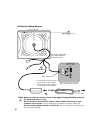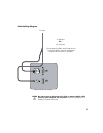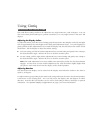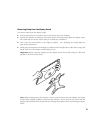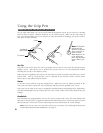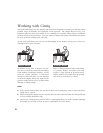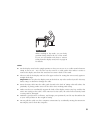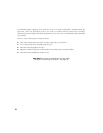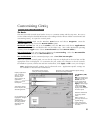28
Using Cintiq
A D J U S T I N G T H E C I N T I Q S T A N D
The stand allows Cintiq’s incline to be adjusted to any angle between 13 and 70 degrees. You can
also rotate Cintiq from landscape to portrait orientation, or to any angle between +180 and -180
degrees.
Adjusting the Display Incline
To adjust the incline, from the front of Cintiq grasp the Interactive Pen Display on the left and right
side at approximately the same height as the Cintiq stand adjustment levers. Use your fingertips to
gently pull the incline adjustment levers toward the display unit; this will release the stand’s clutch
mechanism. Tilt the display to adjust the incline setting.
■ To lower Cintiq, pull the left incline adjustment lever toward Cintiq and gently lower Cintiq to
the desired incline angle. Release the lever to lock the stand in place.
■ To raise Cintiq, pull the right incline adjustment lever toward Cintiq and gently raise Cintiq to
the desired incline angle. Release the lever to lock the stand in place.
Note: The stand adjustment levers may exhibit some natural play before the clutch mechanism
engages. For the most accurate incline adjustment, first raise the incline slightly higher than
you plan to work with, then lower the display to the desired position.
Adjusting Rotation
The Interactive Pen Display can be rotated on the display stand when the incline is less than or
equal to 32 degrees.
To adjust rotation, grasp Cintiq by the main body casing and rotate the unit to the desired position;
it will move on the bearing hub. You can only rotate the display unit 180 degrees in either
direction. Note that the lock brackets can be used to lock Cintiq in either a landscape or portrait
orientation. See Optional Display Configurations on page 53 for more information.