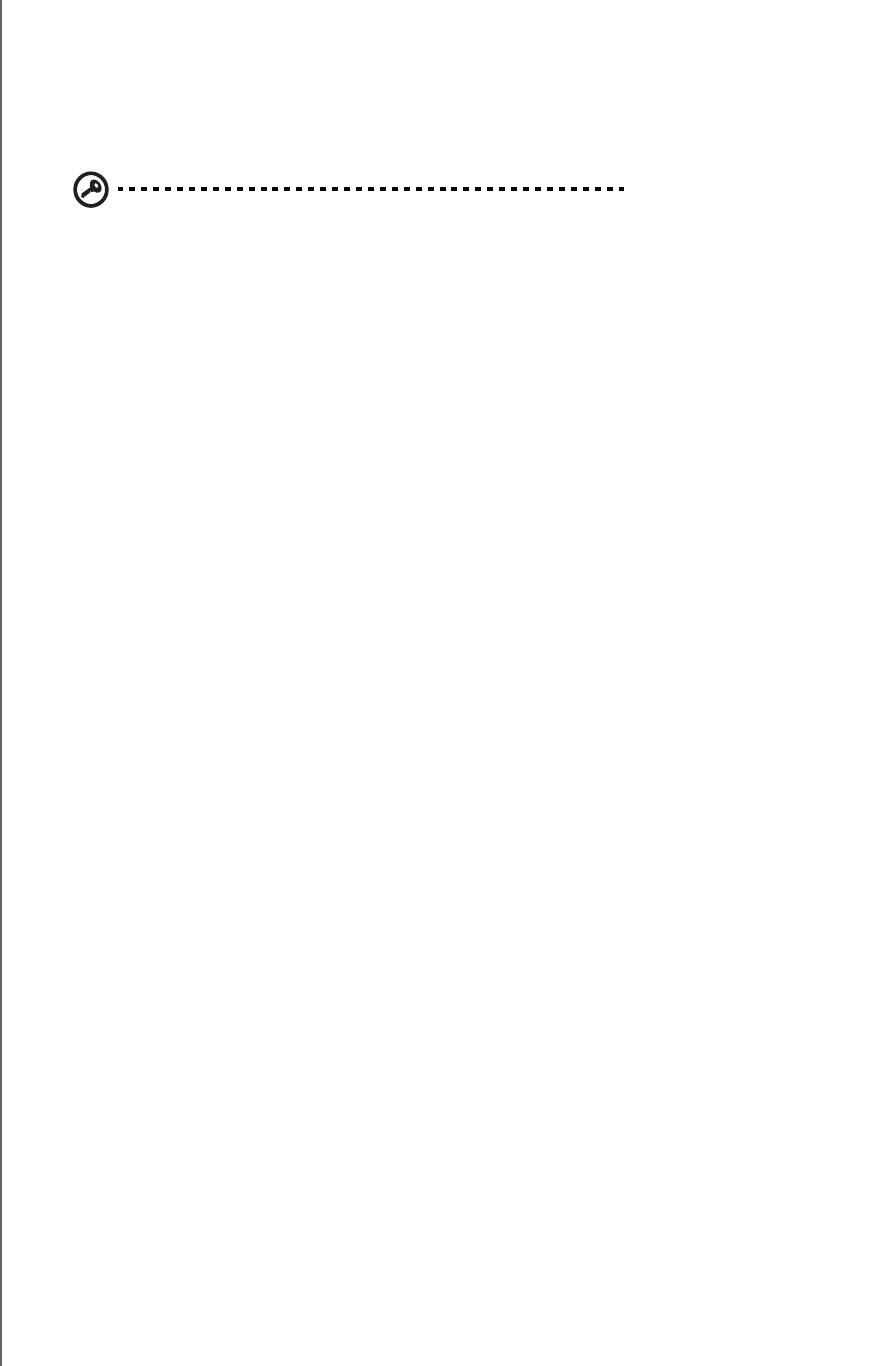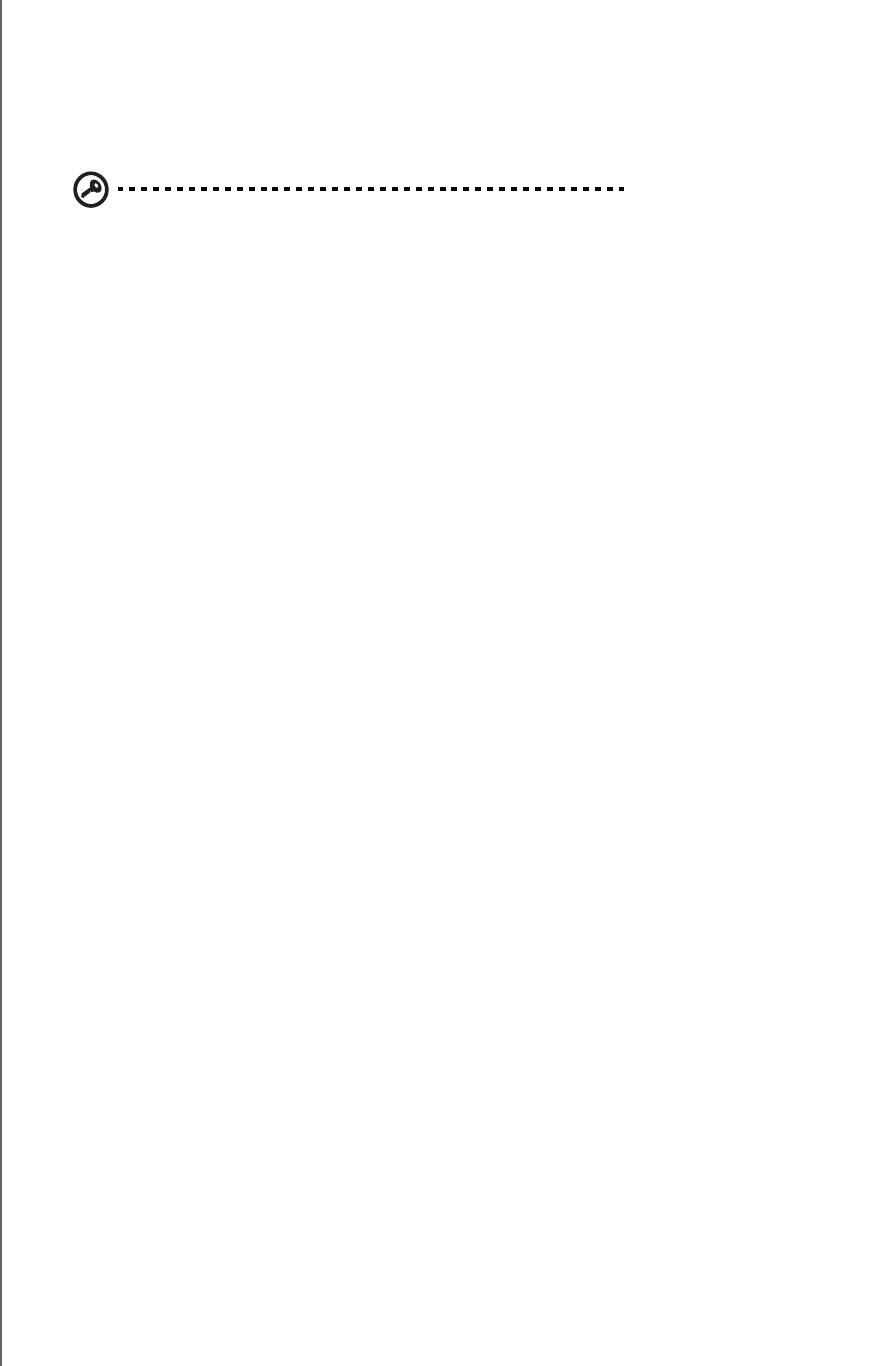
WD ELEMENTS PLAY MULTIMEDIA DRIVE
USER MANUAL
GETTING STARTED – 10
Multimedia Drive Reformatting
The multimedia drive is preformatted as a single NTFS partition for compatibility with
all updated Windows operating systems. Go to http://support.wdc.com and refer to
Knowledge Base Answer ID 3865 for reformatting the drive to Mac OS X format. See
“Troubleshooting” on page 57 for more information about reformatting a drive.
Important: Reformatting the multimedia drive erases all its contents. If you
have already saved files on the multimedia drive, be sure to back them up
before reformatting it.
You may not be able to reformat a 3 TB drive and access the full capacity
due to a 2.19 TB capacity barrier encountered with some operating
systems. Go to http://support.wdc.com and refer to Knowledge Base
Answer ID 2754 for details.
Installation Procedure
The multimedia drive installation procedure is outlined below:
1. Connect the power cable.
2. Transfer content from your computer to the multimedia drive.
3. Disconnect the multimedia drive from your computer, then connect it to your TV
or entertainment unit through the desired interface option.
4. Insert the batteries into the remote control.
5. Connect a USB device containing media content (optional).