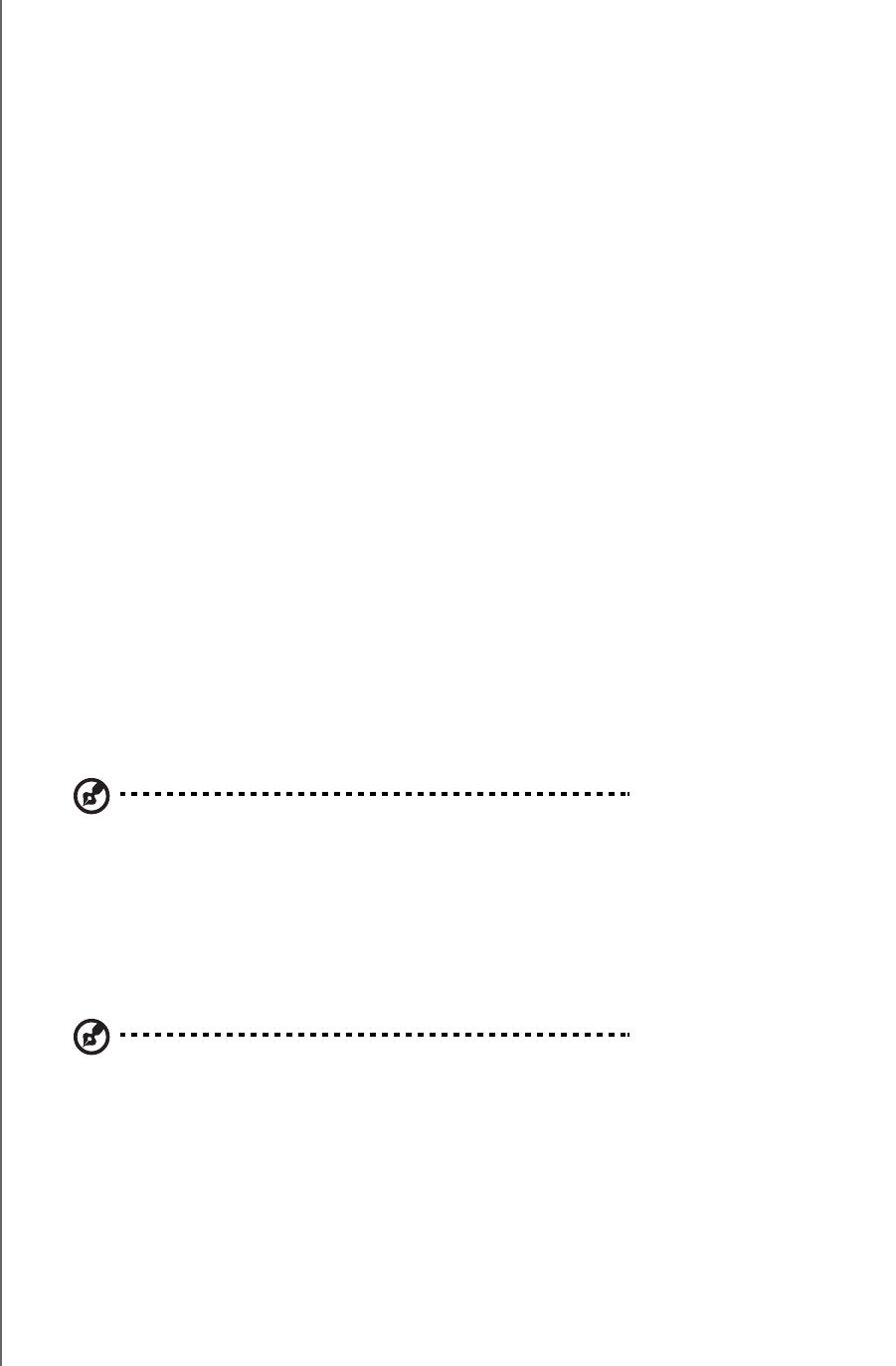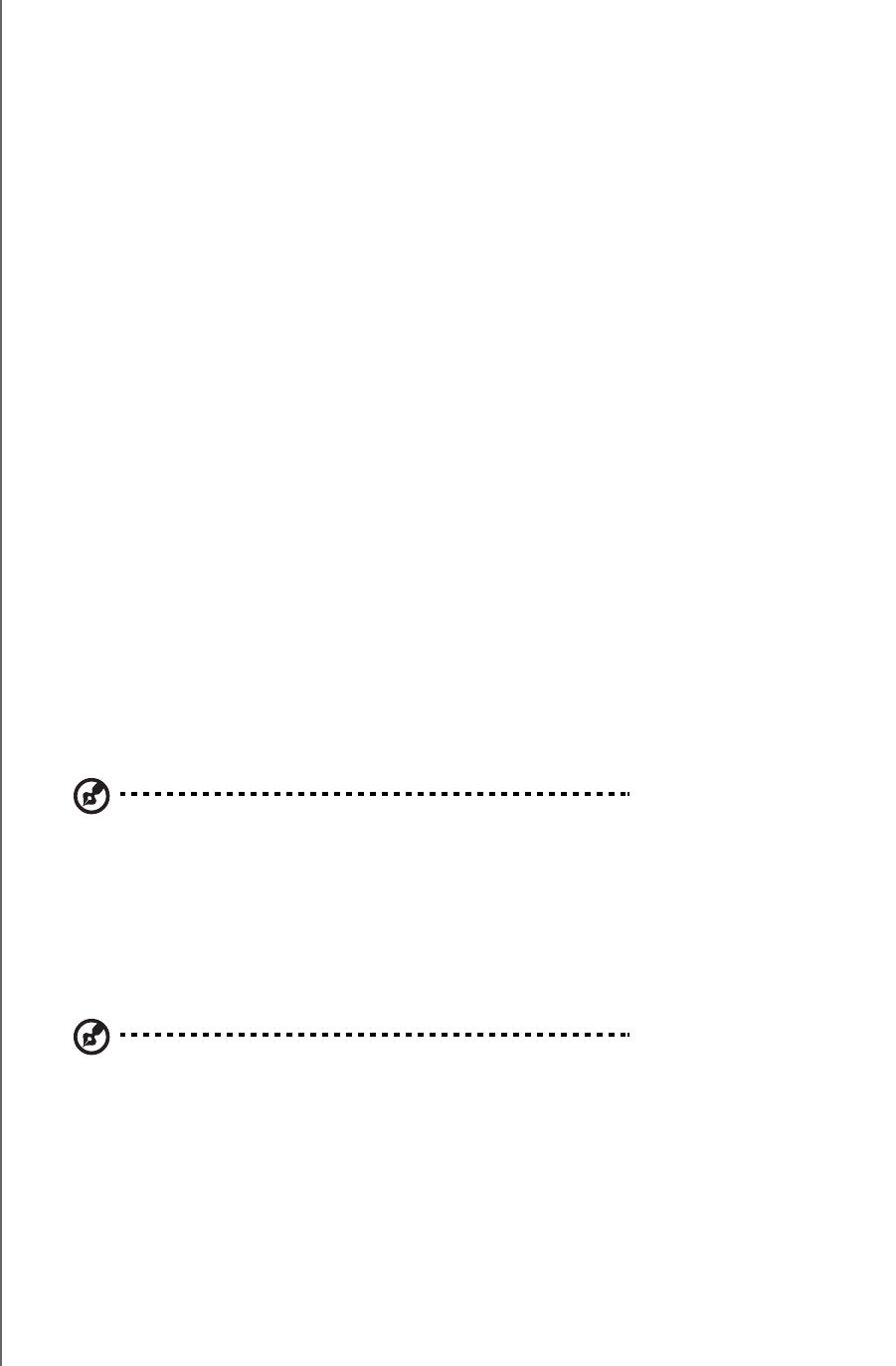
WD ELEMENTS PLAY MULTIMEDIA DRIVE
USER MANUAL
SYSTEM MAINTENANCE – 56
Frequently Asked Questions
Q: How do I play or modify media on my computer?
A: Several multimedia drive applications are currently available, such as Winamp and
iTunes, that let you play, arrange, and edit media files. These multimedia drives also let
you edit the metadata information for media files. You can search the Internet with your
browser to locate where these applications are available for download.
Q: How do I convert my media files?
A: Converting media files requires the use of a media converter application, many of which
are available for download. Search the internet with your browser to locate these
applications.
Q: How do I copy the files from my music CD to my computer?
A: Digital audio extraction, or Ripping, is the process of copying audio (or video) content to
a hard drive, typically from removable media, such as CDs or DVDs, or from media
streams.
To rip music from CDs to a computer:
1. Insert the CD into the optical drive of your computer.
2. Open the program that you use to rip the music to your computer, such as iTunes or
Windows Media Player.
3. Press the Import button (using iTunes),
- OR -
Press the Rip button (using Windows Media Player).
4. Click the music you want to copy (Windows Media Player) and note where the music
files are saved after they are copied. iTunes imports the entire CD into your iTunes music
library.
5. Click the Start Rip button (Windows Media Player).
6. When ripping is complete, remove the CD. The music is now on your computer.
Note: Some music may be covered by copyright laws which prevent its copying or distribution.
Q: Can I use a universal remote control with the multimedia drive?
A: You can use most popular universal remote control devices such as the Logitech
Harmony models.
Q: How do I determine whether or not my system supports USB 2.0?
A: Refer to your USB card documentation or contact your USB card manufacturer.
Note: If your USB 2.0 controller is built into the system motherboard, be sure to install the appropriate
chipset support for your motherboard. Refer to your motherboard or system manual for more
information.
Q: What happens when a USB 2.0 device is plugged into a USB 1.1 port or hub?
A: USB 2.0 is backward compatible with USB 1.1. When connected to a USB 1.1 port or
hub, a USB 2.0 device operates at the USB 1.1 full speed of up to 12 Mbps.