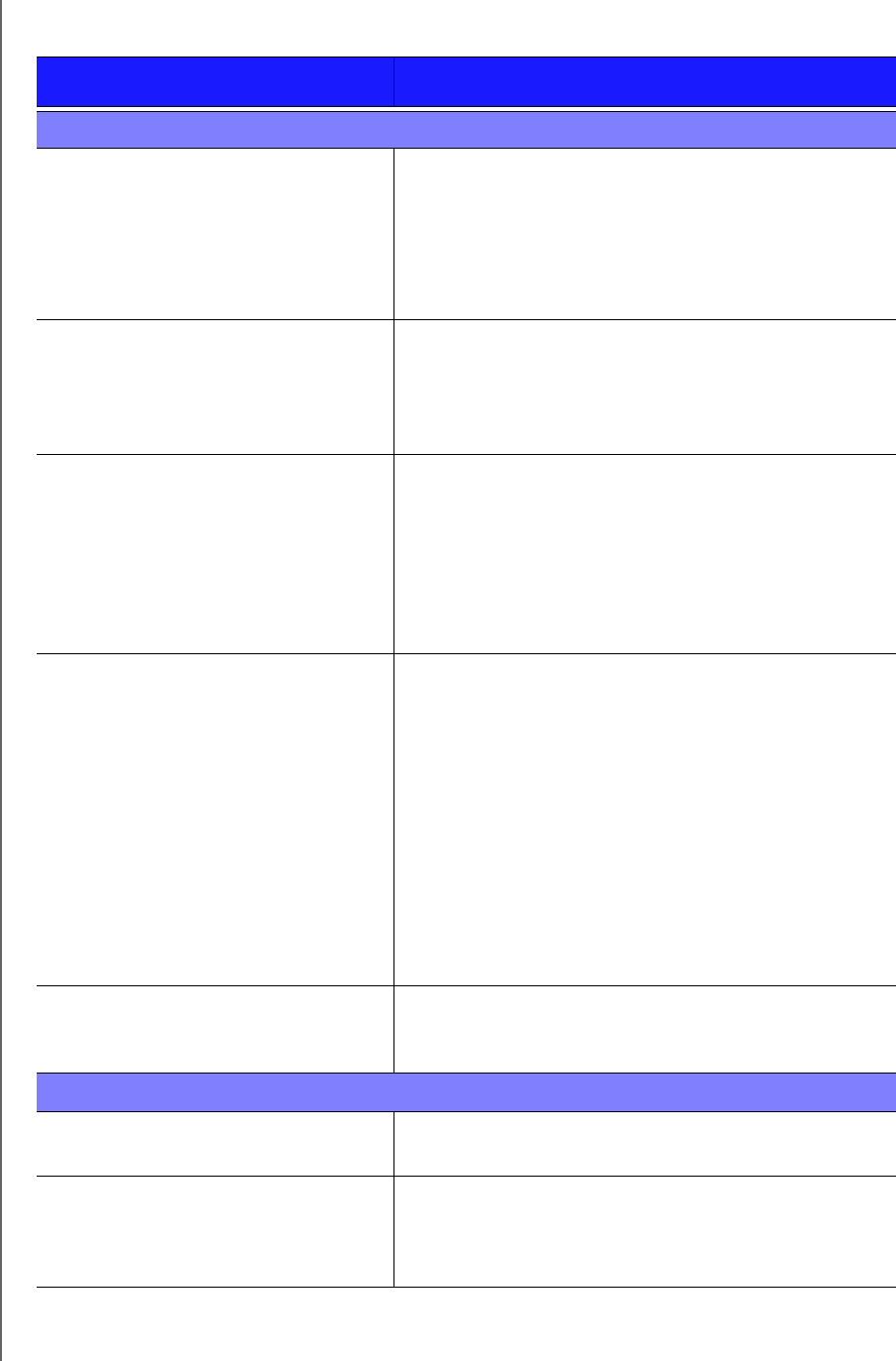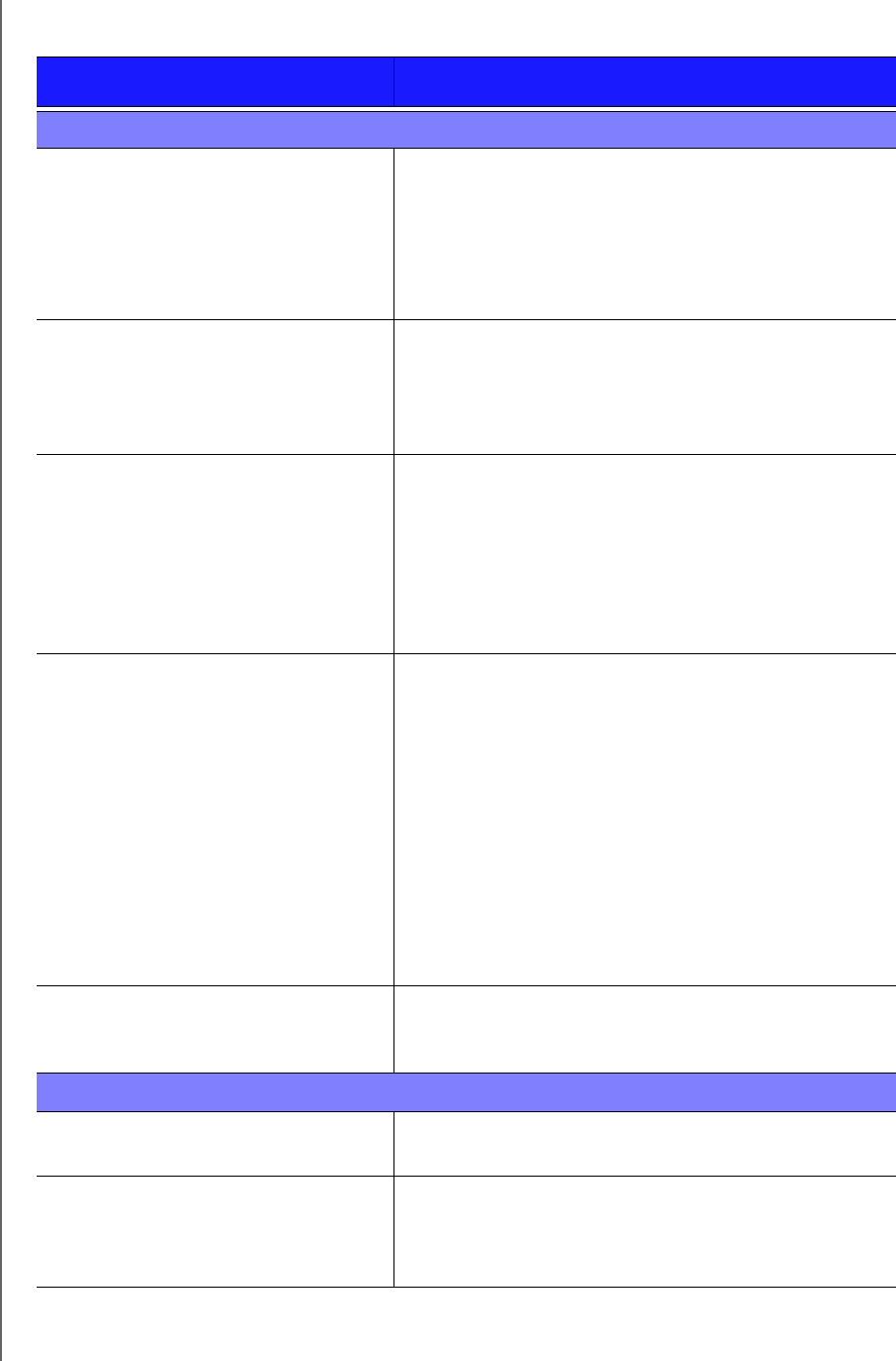
WD ELEMENTS PLAY MULTIMEDIA DRIVE
USER MANUAL
SYSTEM MAINTENANCE – 53
Troubleshooting
Problem Solution
DISPLAY
The TV screen is blank and the
multimedia drive power LED remains
off.
Make sure the TV is turned on.
Make sure that the power adapter and power outlet
are okay.
Make sure that the interface cable is properly
attached to the correct terminals on both the TV and
the multimedia drive.
The TV screen is blank and the
multimedia drive power LED is blinking.
A system diagnostic failure occurred. Turn off your
multimedia drive, wait 10 minutes, then turn it on again.
If the same thing happens, contact the WD Technical
Support for assistance (see WD Service and Support on
the second page of this user manual).
The TV screen is blank and the
multimedia drive power LED is on.
Make sure the TV is turned on.
Make sure that the interface cable is properly
attached to the correct terminals on both the TV and
the multimedia drive.
Make sure that the resolution setting is correct.
Press and hold the reset button for 10 seconds to
switch between PAL and NTSC modes.
The TV screen is blinking and fuzzy.
Make sure that the interface cable is properly
attached to the correct terminal(s) on both the TV
and the multimedia drive.
Make sure the multimedia drive power LED is on.
If you are using a CRT TV, navigate to the Home |
Settings | TV System screen and:
- Make sure that the Composite option is
selected as the video output.
- Make sure the TV system setting matches the
system used in your region. Press and hold the
reset button for 10 seconds to switch between
PAL and NTSC modes.
The video display is cut off or appears
in a sidebar.
Navigate to the Home | Settings | Display Mode screen
and make sure that aspect ratio is set as 4:3 or 16:9,
whichever is appropriate for your TV.
FILES
File does not play.
Verify compatibility. Refer to “Supported Media File
Formats” on page 59.
The list of files is blank.
Make sure that you are in the file folder containing the
type of files you are looking for and that scanning has
completed.