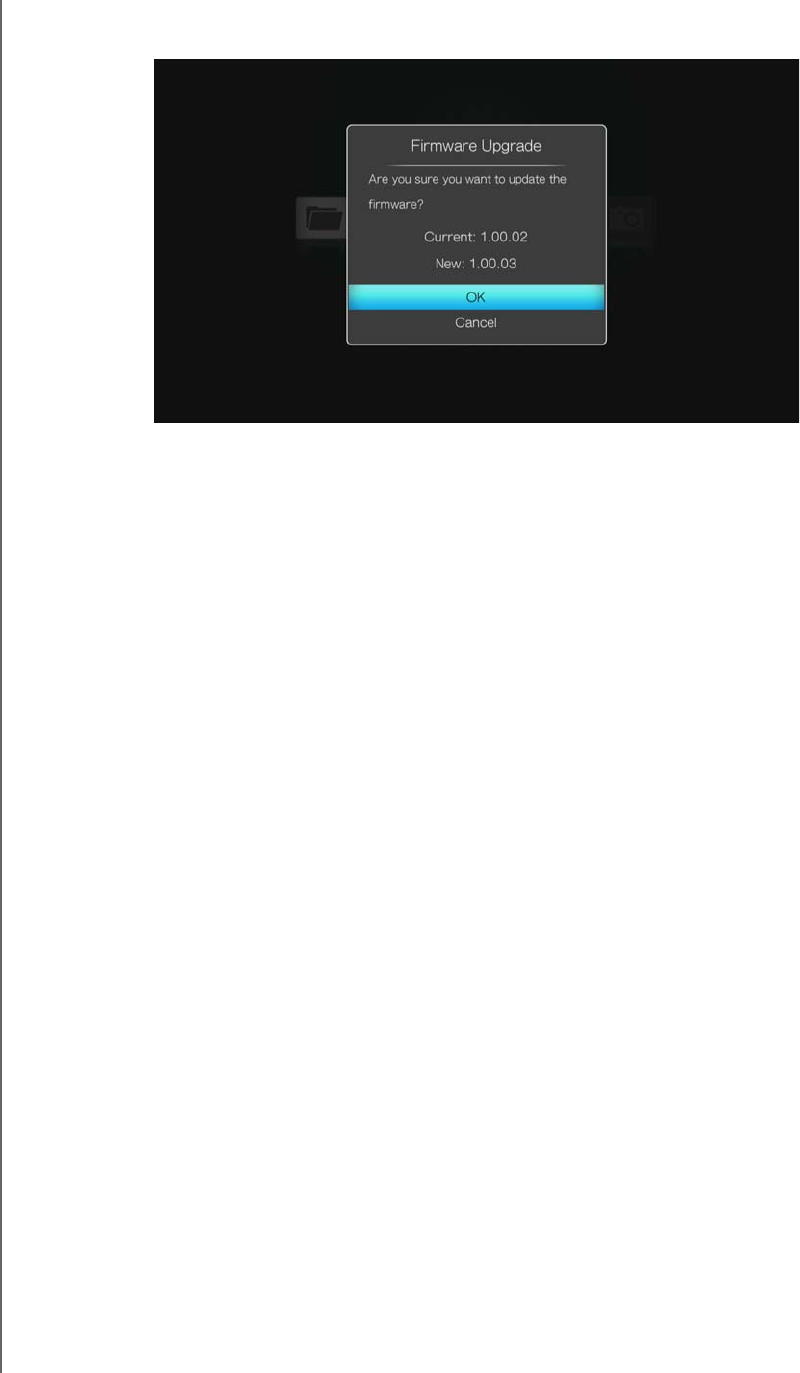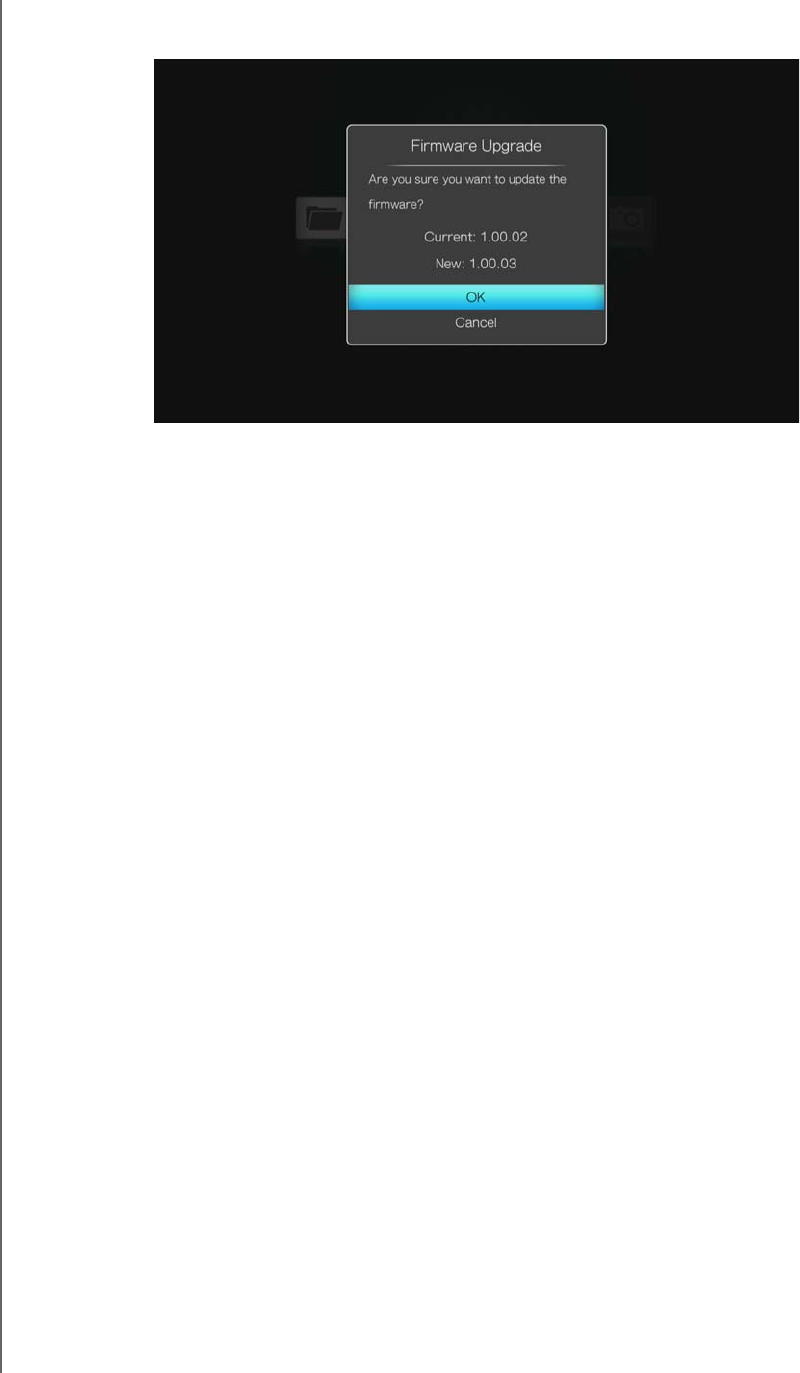
WD ELEMENTS PLAY MULTIMEDIA DRIVE
USER MANUAL
SYSTEM MAINTENANCE – 52
7. The firmware upgrade screen displays. Select OK, then press ENTER. This
restarts the system.
8. After restarting, the system automatically enters firmware upgrade mode.
9. Once the update process finishes, the multimedia drive restarts. The new
firmware loads automatically.
Upgrade Firmware Using USB Storage
1. Go to http://support.wdc.com.
2. Click Downloads, then the product name (or photo).
3. Copy the firmware update file to a location on your computer.
4. Using an unzip utility, extract the zip file contents to the root directory of a USB
device connected to your computer.
5. Safely remove the USB device from the computer.
6. Connect the USB device to the multimedia drive's USB port.
7. Automatic firmware upgrade: Turn off autoplay USB storage (see “Autoplay USB
Storage” on page 43 for details). Proceed to step 10 below.
Manual firmware upgrade: Proceed to step 8.
8. Press HOME, then select Setup. Press ENTER.
9. Use the navigation buttons to select Others, select Firmware Upgrade, and
then press ENTER.
10.Select OK, then press ENTER again. This restarts the system.
11.After restarting, the system automatically enters firmware upgrade mode.
12.Once the update process finishes, the multimedia drive restarts. The new
firmware loads automatically.