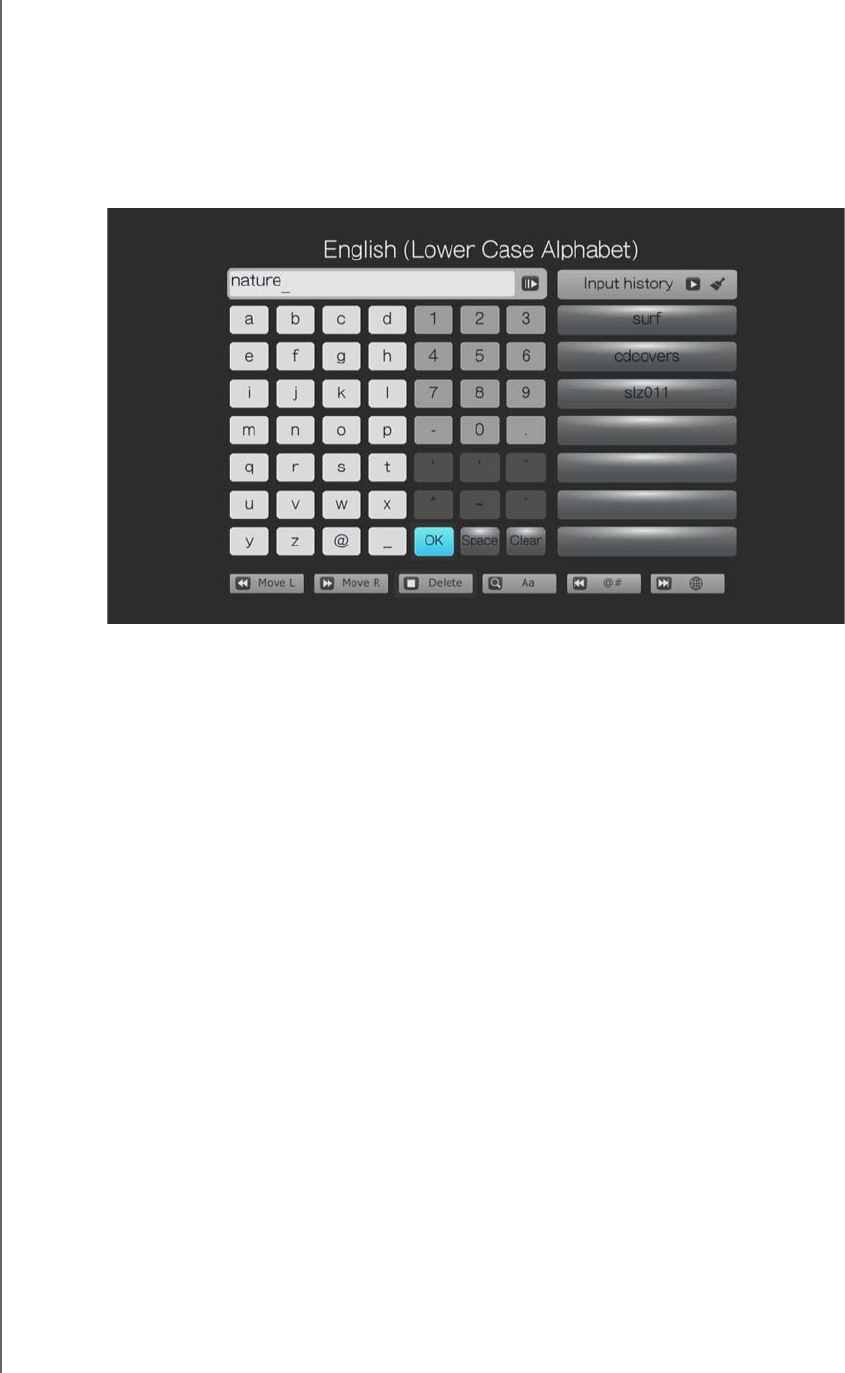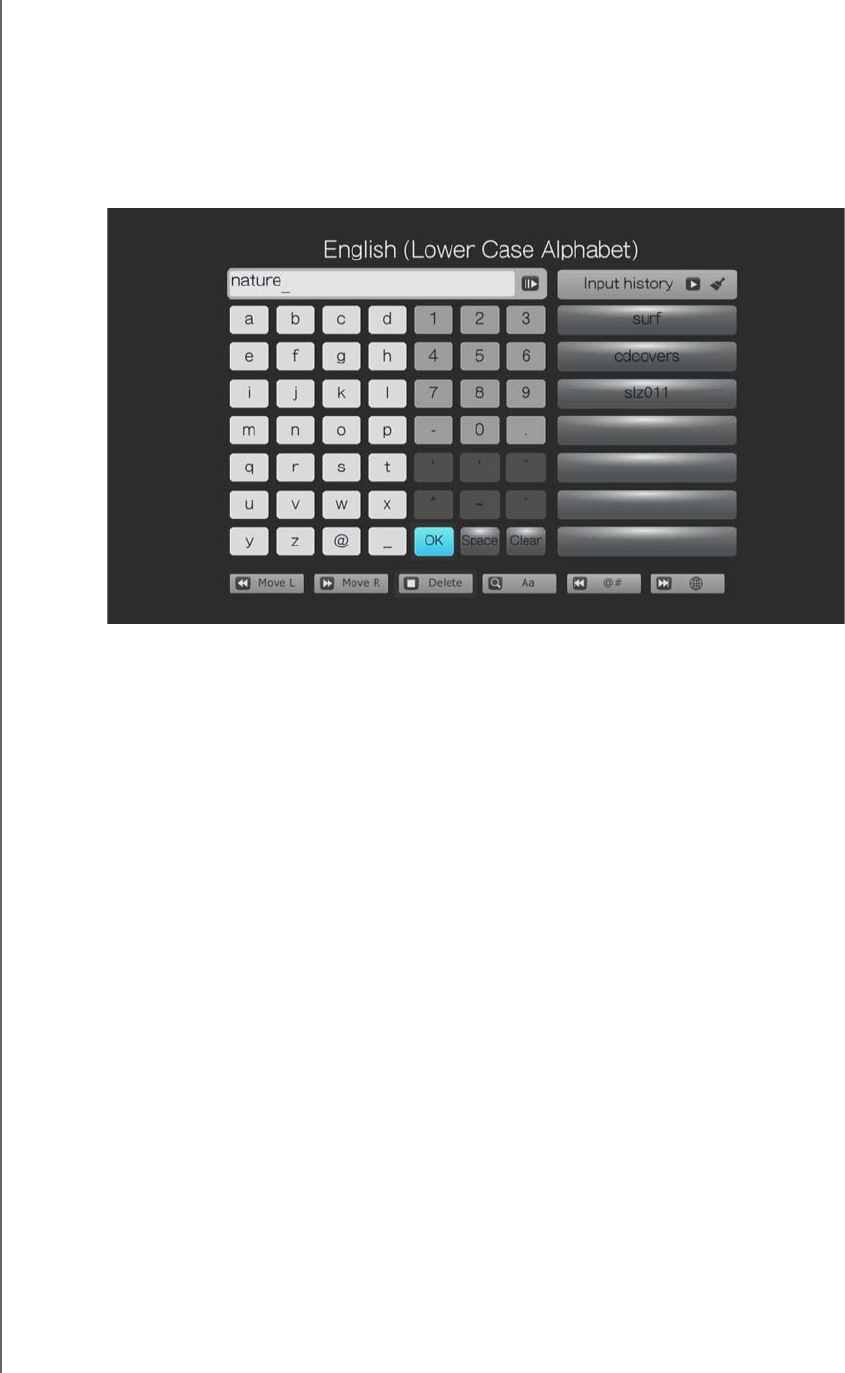
WD ELEMENTS PLAY MULTIMEDIA DRIVE
USER MANUAL
SETUP AND ADVANCED FEATURES – 48
Locating Media Content
To perform a media search:
1. If you want to search for particular type of media (for example, video files only),
go to the Home screen for that media type (i.e., select Videos in the main screen
then press ENTER).
2. Press SEARCH on the remote control. An on-screen keyboard displays.
To use the on-screen keyboard:
Use the arrow keys to select a character, then press ENTER to copy it to
search field.
Highlight the globe icon then press ENTER, or press NEXT to input
characters in a different language. Press NEXT again to cycle through the
input options.
Highlight Move L or Move R then press ENTER, or press REW or FF to
move the cursor within the search field.
To erase the last character in the search field, highlight DELETE then press
ENTER, or press STOP.
Highlight Aa then press ENTER, or press SEARCH to input characters in a
different case.
Highlight @# then press ENTER, or press PREV to display the symbol
keyboard for inputting numbers, symbols, and special characters.
Press Space to insert a space between search terms.
Press Clear to delete all text/characters in the search field.
Use the arrow keys to select a term in the Input history list, then press
ENTER to relaunch the search. Select Input history and press the right
arrow on the remote to clear input history.
3. Define the search parameters in the search field. The more information provided,
the better the search results. After you have defined the search term, highlight
OK on the bottom of the on-screen keyboard then press ENTER, or press
PLAY/PAUSE. The search results are shown, clearing the search field and
moving search term to input history.