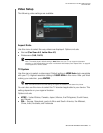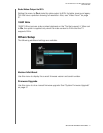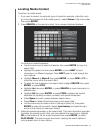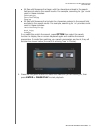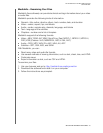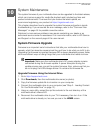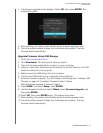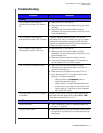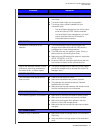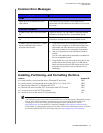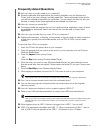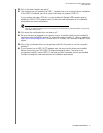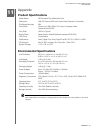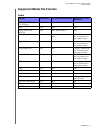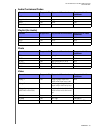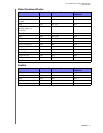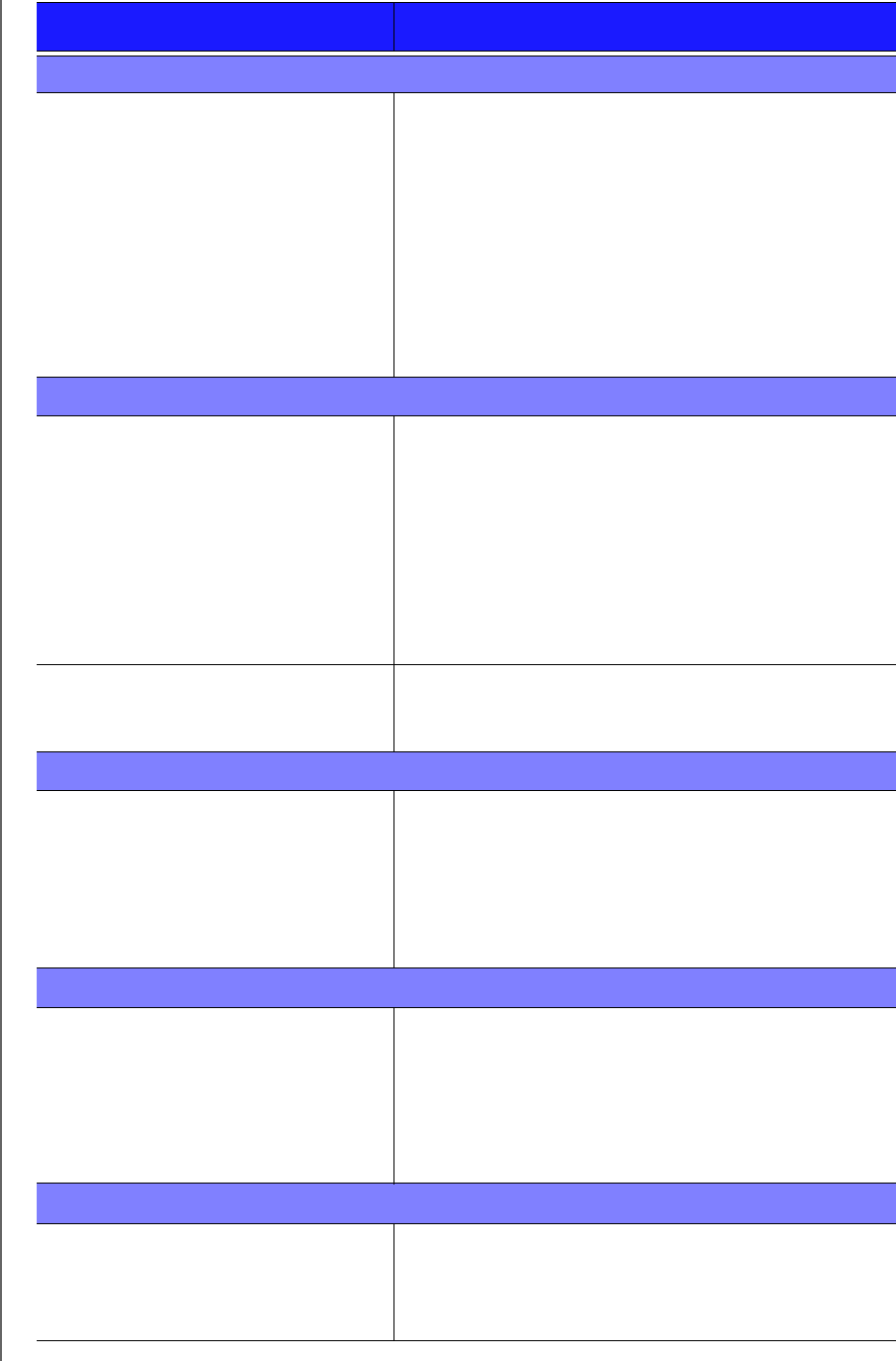
WD ELEMENTS PLAY MULTIMEDIA DRIVE
USER MANUAL
SYSTEM MAINTENANCE – 54
AUDIO
There is no sound.
Make sure the volume on the entertainment unit is
not muted.
The audio codec might not be supported.
The wrong output mode is selected for your
connection type:
- You have Stereo selected as your audio output
mode and have a S/PDIF cable connected.
- You have Digital Ouput selected as your audio
output mode and have an RCA audio or
composite cable connected.
USB DEVICE
The attached USB device is not
detected.
The multimedia drive only supports mass USB
storage mode. Make sure that the USB device is
configured as a "mass storage device."
The USB drive may not appear in Video, Photo, or
Music while the drive during Auto Scan.
Make sure the USB device’s file system is supported
(NTFS, FAT/FAT32, or HFS+).
If using a USB hub, unplug the device from the hub
and connect it directly to the multimedia drive.
Files on the attached camera or other
USB device cannot be accessed via
the Video, Music, or Photo menus.
The device storage is set to read-only mode. Reset
the device storage mode or access files via the File
Manager menu.
REMOTE CONTROL
The multimedia drive remote control
does not work.
Press only one button at a time.
Make sure the batteries are properly inserted.
The batteries may already be drained. Replace
batteries with new ones.
Make sure that the path between the remote control
and the multimedia drive is not blocked.
FIRMWARE UPGRADE
The firmware upgrade is unsuccessful.
Make sure to download the latest firmware version.
Make sure all connections are correctly installed.
Make sure the firmware file is placed in the root
directory of the USB storage device.
Make sure that the firmware file name has not been
changed.
FILE MANAGEMENT
Unable to copy or delete file.
Make sure the file or storage device is not locked to
Read-only.
Verify that there is enough space on the destination
drive.
Problem Solution