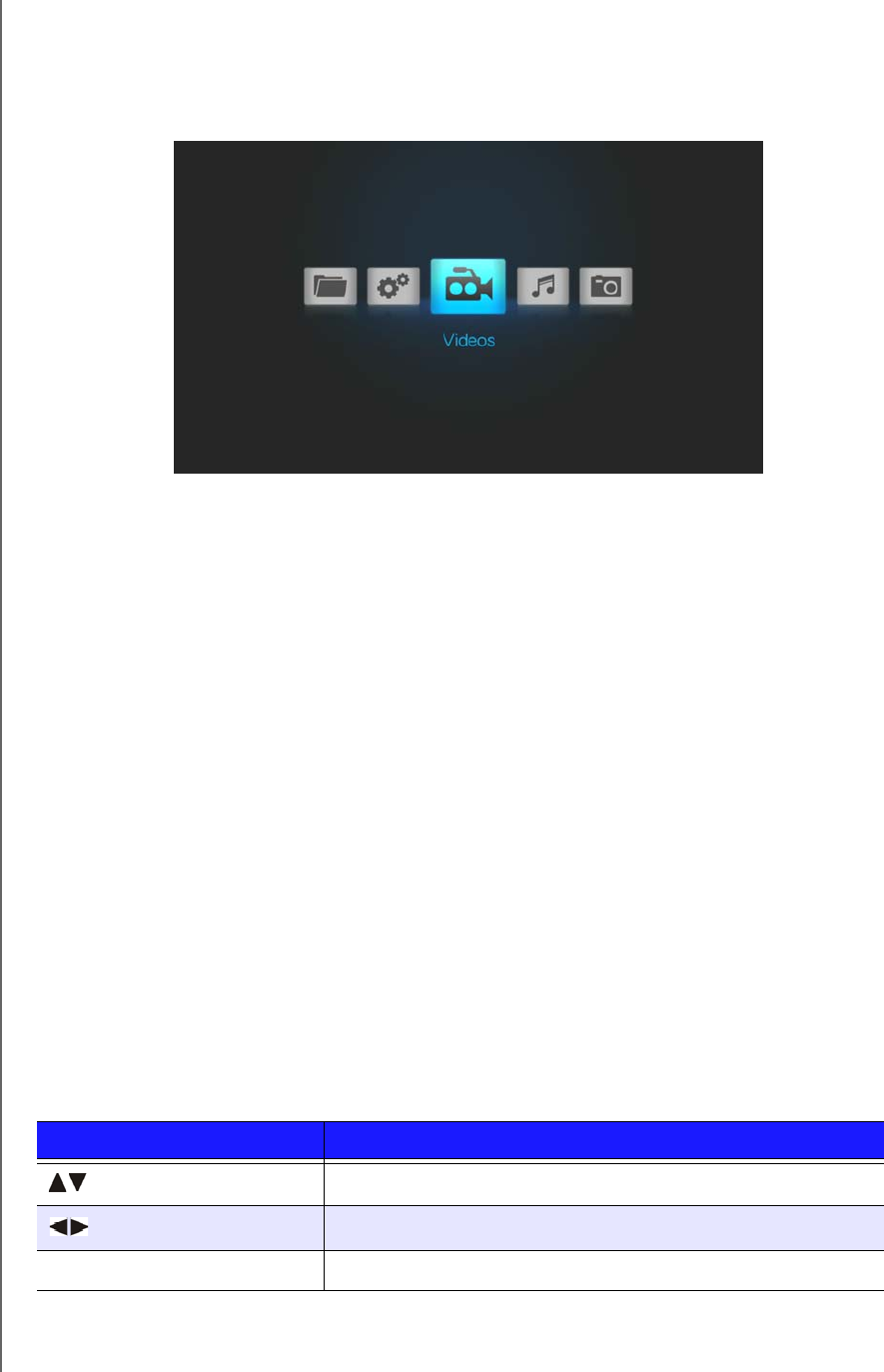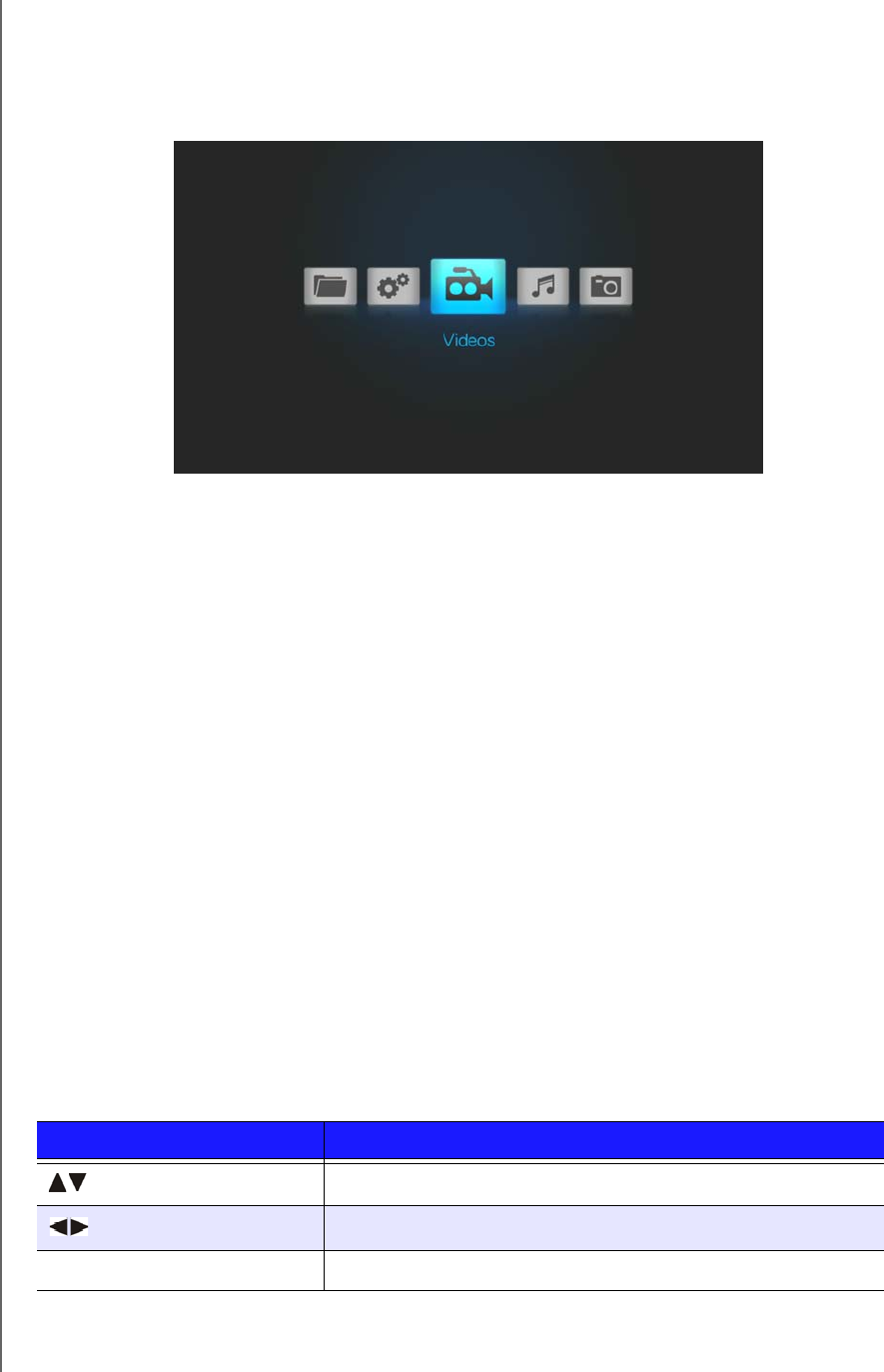
WD ELEMENTS PLAY MULTIMEDIA DRIVE
USER MANUAL
OPERATING THE MULTIMEDIA DRIVE – 19
Using the Multimedia Drive Menu
The multimedia drive Home screen menu is displayed when you press HOME on the
remote control. The icons on this screen let you browse your media library and
configure the multimedia drive’s settings.
Home Screen Options
The five main Home options (icons) are:
Videos
Music
Photo
File Manager
Setup
The Videos, Music, and Photo icons represent folders for the different media
types. Media contents are displayed as files/file folders. Music files may contain
metadata information that gets picked up and compiled by auto scan (see “Auto
Scan Storage” on page 44). For example, media compilation by auto scan allows
music files with metadata to be searched based on genre or the artist’s name.
Setup lets you customize the way you use the multimedia drive and set
preferences for media playback. For more information, see “Setup and Advanced
Features” on page 41.
Home Screen Navigation
Use the following keys to navigate through the menu screens.
Button Function
UP/DOWN arrow
Select a media type (photos, video, or music) or settings
LEFT/RIGHT arrow
Moves within a category
ENTER Launches your selection