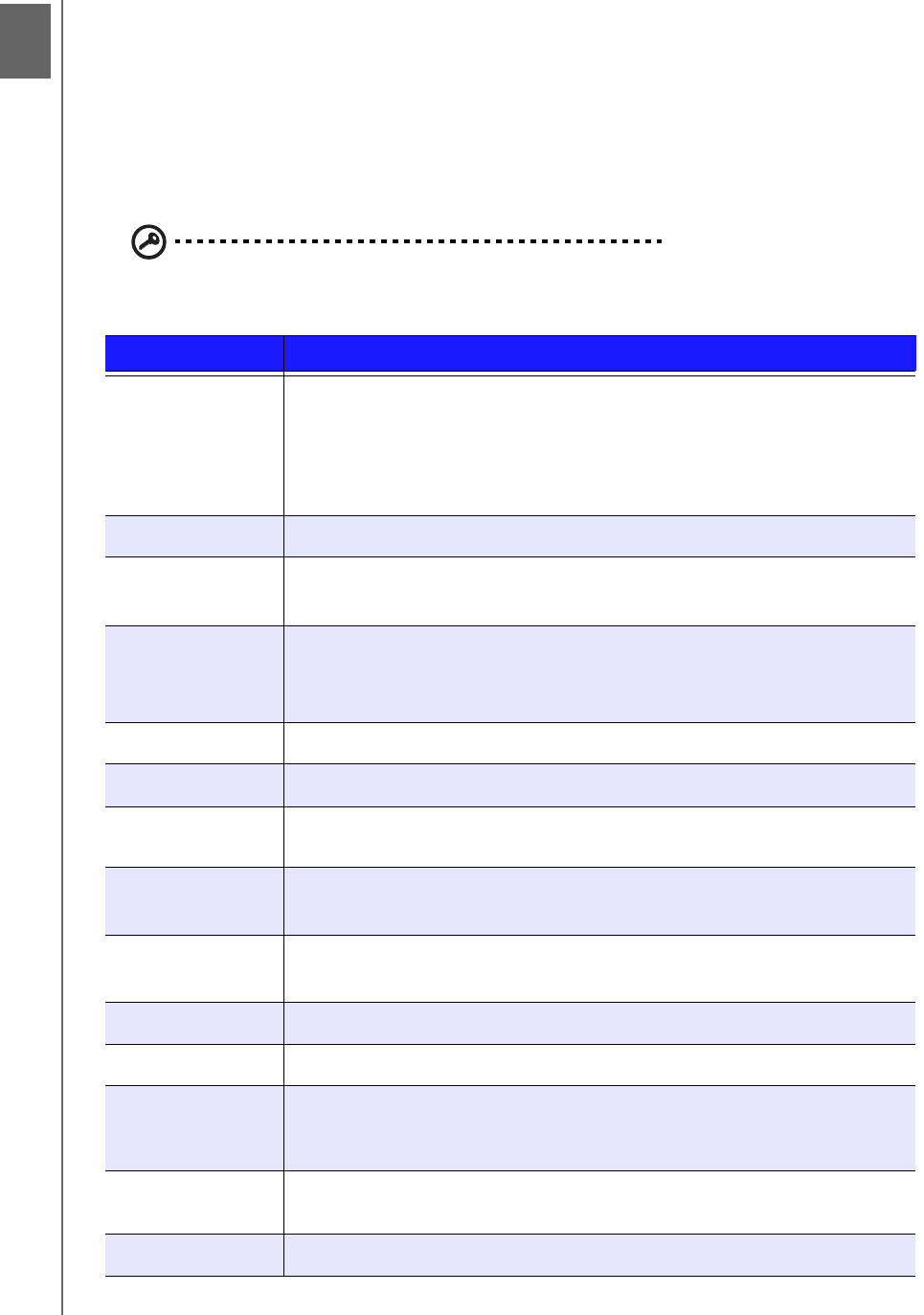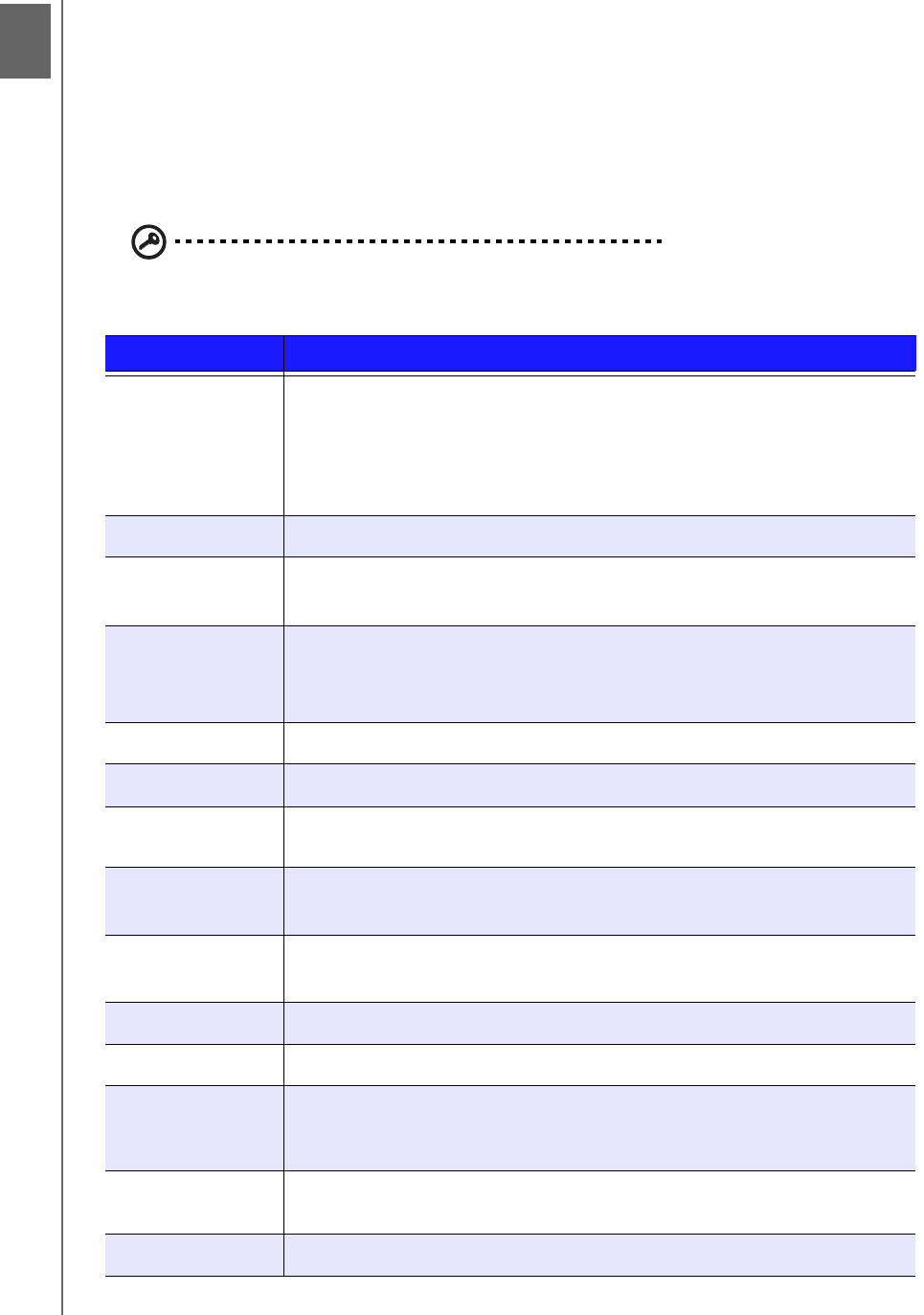
WD ELEMENTS PLAY MULTIMEDIA DRIVE
USER MANUAL
OPERATING THE MULTIMEDIA DRIVE – 18
Operating the Multimedia Drive
Using the Remote Control
The multimedia drive remote control lets you navigate the Home screen, browse for
media files, enable playback options, and customize the system settings. The
infrared sensor detects infrared signals from the remote.
Important: Make sure there are no obstructions between the remote
control and the infrared sensor on the multimedia drive.
Button Function
HOME
Home screen which displays Videos/Music/Photos/File Manager/Setup.
Press once while browsing inside Videos/Music/Photos/File Manager
to bring up the quick menu at the bottom of the screen.
Press twice to return to the home screen while browsing inside Videos/
Music/Photos/File Manager.
POWER
Power on/off.
Navigation
buttons
Navigate through Home options, menu screens, media libraries, and
toolbars, skip ahead during video and music playback.
ENTER
Displays the media directories and Setup screens.
Begins playback of the selected media file.
Enables the currently selected setting in a Setup option screen.
STOP
Discontinues playback and goes back to the previous screen.
BACK
Goes back to the previous screen.
REV (rewind)
Scans backward during audio/video playback. Supports the following
speeds: 1.5x, 2x, 4x, 8x, 16x, and 32x.
PREV
(previous track)
Press once to jump to the start of the audio/video file.
Press twice to jump to the previous video file.
SEARCH
(current folder)
Locates a media file in the current folder.
Enables File Operation in browse mode.
OPTION
During playback, displays the toolbar for additional playback options.
PLAY/PAUSE
Toggles between pause and playback.
FF
(fast forward)
Scans forward through the audio/video playback. Supports the
following speeds: 1.5x, 2×, 4×, 8×, 16×, and 32x for video. 2x, 4x, and 8x
for audio.
NEXT
(next track)
Skips to the next audio, video, or image file.
EJECT
Switches to safe mode so you can safely remove a USB device.
45