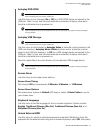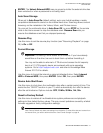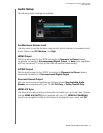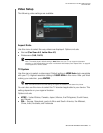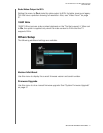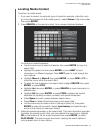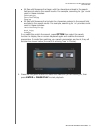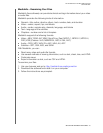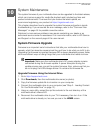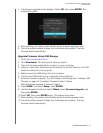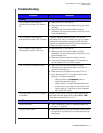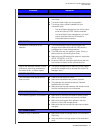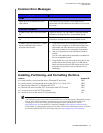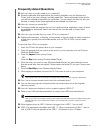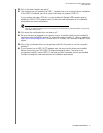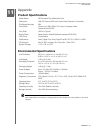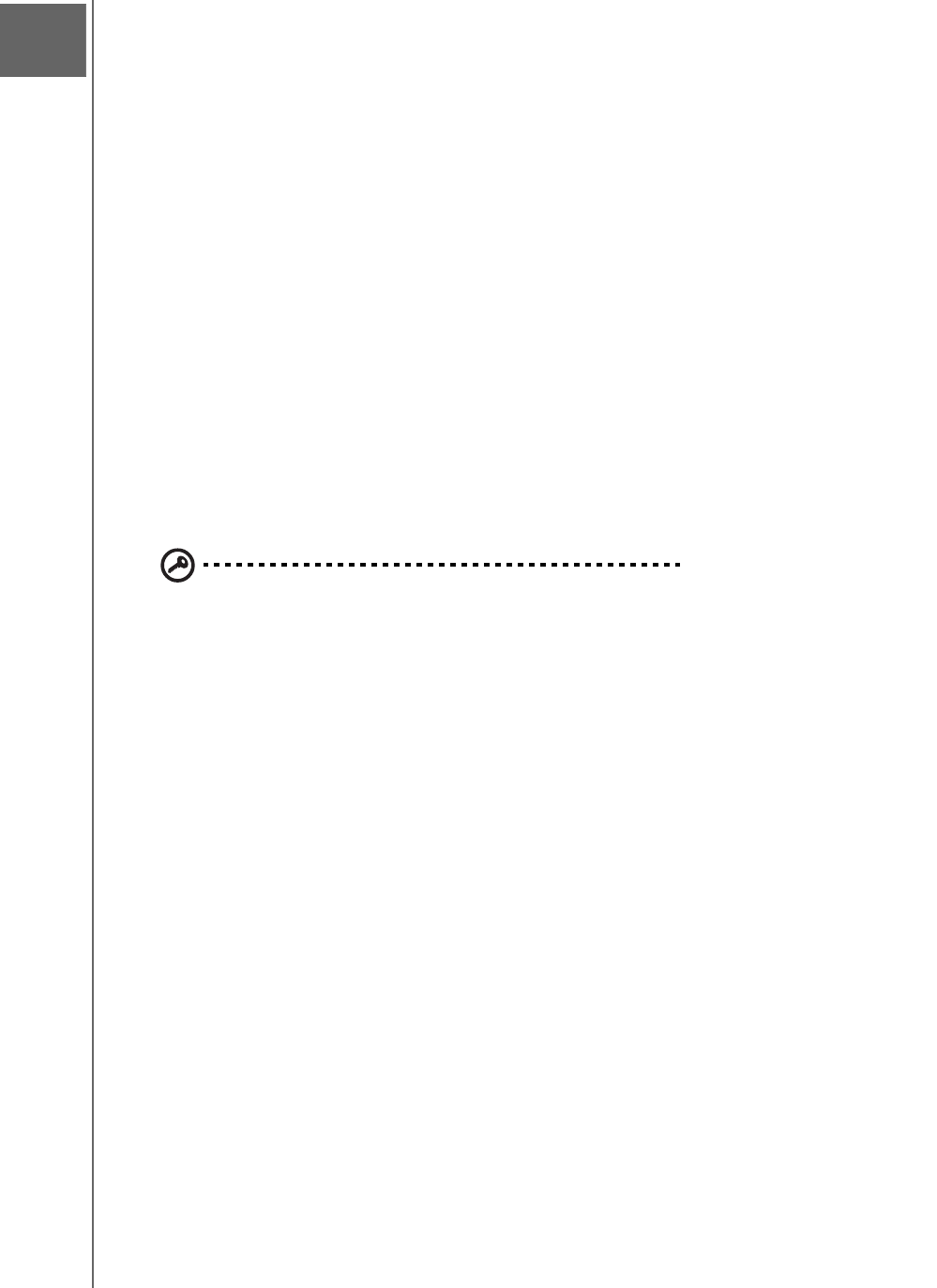
WD ELEMENTS PLAY MULTIMEDIA DRIVE
USER MANUAL
SYSTEM MAINTENANCE – 51
System Maintenance
The system firmware of your multimedia drive can be upgraded to the latest release,
which can improve support for media file playback and includes bug fixes and
product enhancements. To ensure that you receive the latest update, we
recommend registering your product at https://register.wdc.com.
This chapter describes how to upgrade the system firmware and perform simple
troubleshooting. If you encounter an error message, refer to the “Common Error
Messages” on page 55 for possible corrective action.
Solutions to more serious problems may require contacting your dealer or an
authorized service center for assistance. For more information, refer to WD Service
and Support on the second page of this user manual.
System Firmware Upgrade
Firmware is an important set of instructions that tells your multimedia drive how to
operate, what the interactive screens look like, and how to do what you tell it to do.
Upgrading the firmware is important because WD is always developing newer, faster,
and more efficient ways of doing things that your multimedia drive needs to know.
Important: Make sure the multimedia drive’s AC power adapter remains
connected during the firmware update. A power disruption during the
update process can corrupt the system firmware. Also, make sure that you
do not unplug the USB storage device if it contains the firmware file.
Upgrade Firmware Using the Internal Drive
1. Go to http://support.wdc.com.
2. Click Downloads, then the multimedia drive name (or photo).
3. Copy the firmware update file to a location on your computer.
4. Connect the multimedia drive to your computer (see “Step 2 - Loading Content
On Your Multimedia Drive” on page 12).
5. Using an unzip utility, extract the zip file contents to the root directory of the
multimedia drive’s internal HD.
6. Reconnect the multimedia drive to your TV if necessary, then turn it on. If the
multimedia drive is already on, be sure you are in the HOME screen.
810