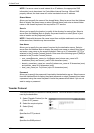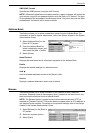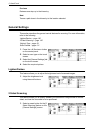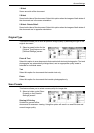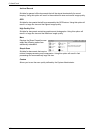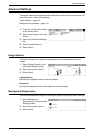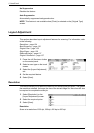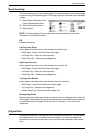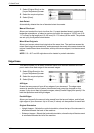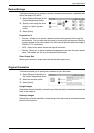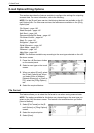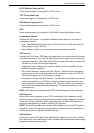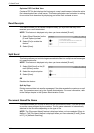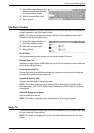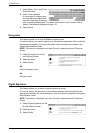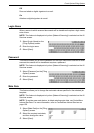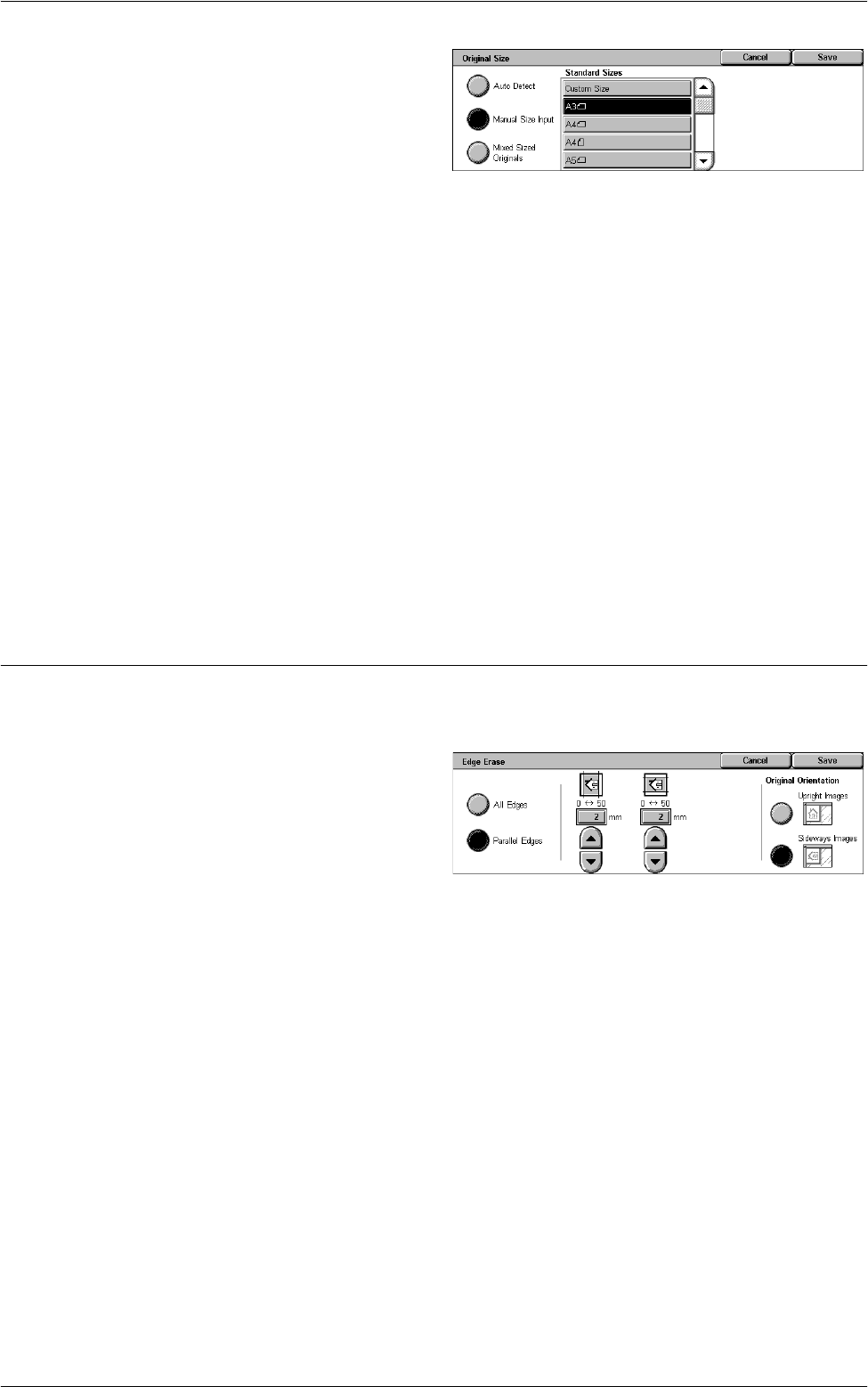
5 Scan/E-mail
136
1.
Select [Original Size] on the
[Layout Adjustment] screen.
2.
Select the required options.
3.
Select [Save].
Auto Detect
Automatically detects the size of standard sized documents.
Manual Size Input
Allows you to select the input size from the 11 preset standard sizes in portrait and
landscape orientations, or select a custom size within the ranges of 15-297 mm (0.6-
11.7 inches) for the length and 15-432 mm (0.6-17.0 inches) for the width. The presets
are set up by the System Administrator.
Mixed Sized Originals
Allows you to scan mixed sized originals at the same time. The machine senses the
mixed sized originals automatically, and scans each document at the same size as the
original. Load different size documents, with top left corners aligned, into the document
feeder.
NOTE: 5.5 × 8.5" and A5 originals must be loaded in portrait orientation.
Edge Erase
This feature allows you to erase unwanted marks such as scan shadows and hole
punch marks from each edge of the scanned images.
1.
Select [Edge Erase] on the
[Layout Adjustment] screen.
2.
Select the required options.
3.
Select [Save].
All Edges
Erases the same amount from all four edges of your document. The edge erase
amount is specified by the System Administrator and cannot be changed on this
screen. If you do not want to erase the edges, select [Parallel Edges] and specify 0 for
both the top/bottom and left/right edges.
Parallel Edges
Allows you to specify the amount to be erased from the top and bottom, and left and
right edges of your document. Up to 50 mm (2 inches) can be specified for each field.
Original Orientation
• Upright Images - Selects the vertical orientation, where the top of the document is
orientated towards the back of the machine.
• Sideways Images - Selects the horizontal orientation, where the top of the document
is orientated towards the left of the machine.