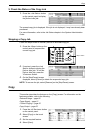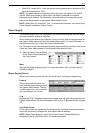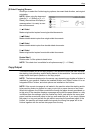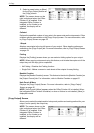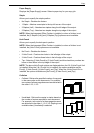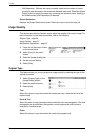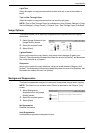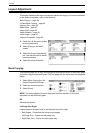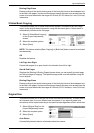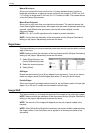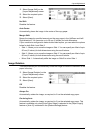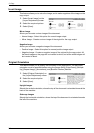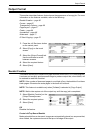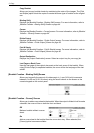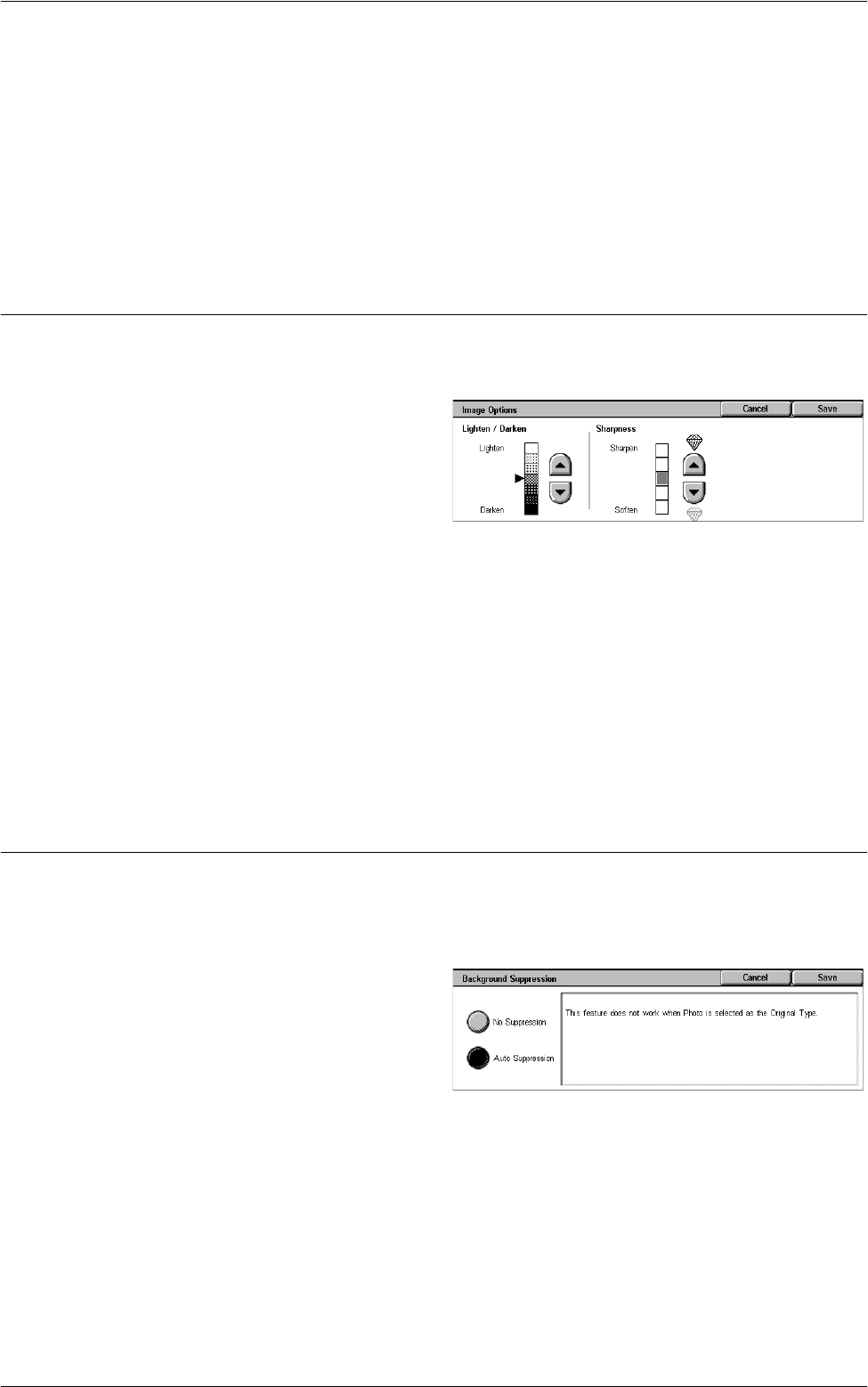
Image Quality
57
Light Text
Select this option to copy documents that contain faint text, such as that written in
pencil.
Text on See-Through Paper
Select this option to copy documents that use see-through paper.
NOTE: [Text on See-Through Paper] is available only when [System Settings] > [Copy
Service Settings] > [Copy Control] > [Original Type - See-Through Paper] is enabled.
Image Options
This feature allows you to adjust the brightness and sharpness levels for copying
documents.
1.
Select [Image Options] on the
[Image Quality] screen.
2.
Select the required levels.
3.
Select [Save].
Lighten/Darken
Allows you to adjust the copy density using seven levels between [Lighten] and
[Darken]. The copy density increases the nearer the level is to [Darken], and decreases
the nearer the level is to [Lighten].
Sharpness
Allows you to adjust the copy sharpness using five levels between [Sharpen] and
[Soften]. The sharpness of contours increases the nearer the level is to [Sharpen], and
decreases the nearer the level is to [Soften].
Background Suppression
This feature suppresses background colors and image bleed-through when copying.
NOTE: This feature is not available when [Photo] is selected on the [Original Type]
screen.
1.
Select [Background
Suppression] on the [Image
Quality] screen.
2.
Select the required options.
3.
Select [Save].
No Suppression
Disables the feature.
Auto Suppression
Automatically suppresses background colors.