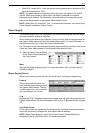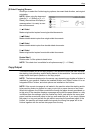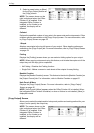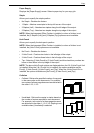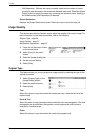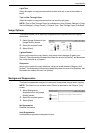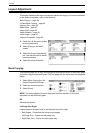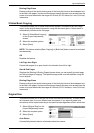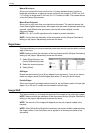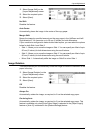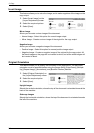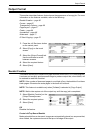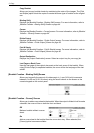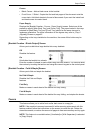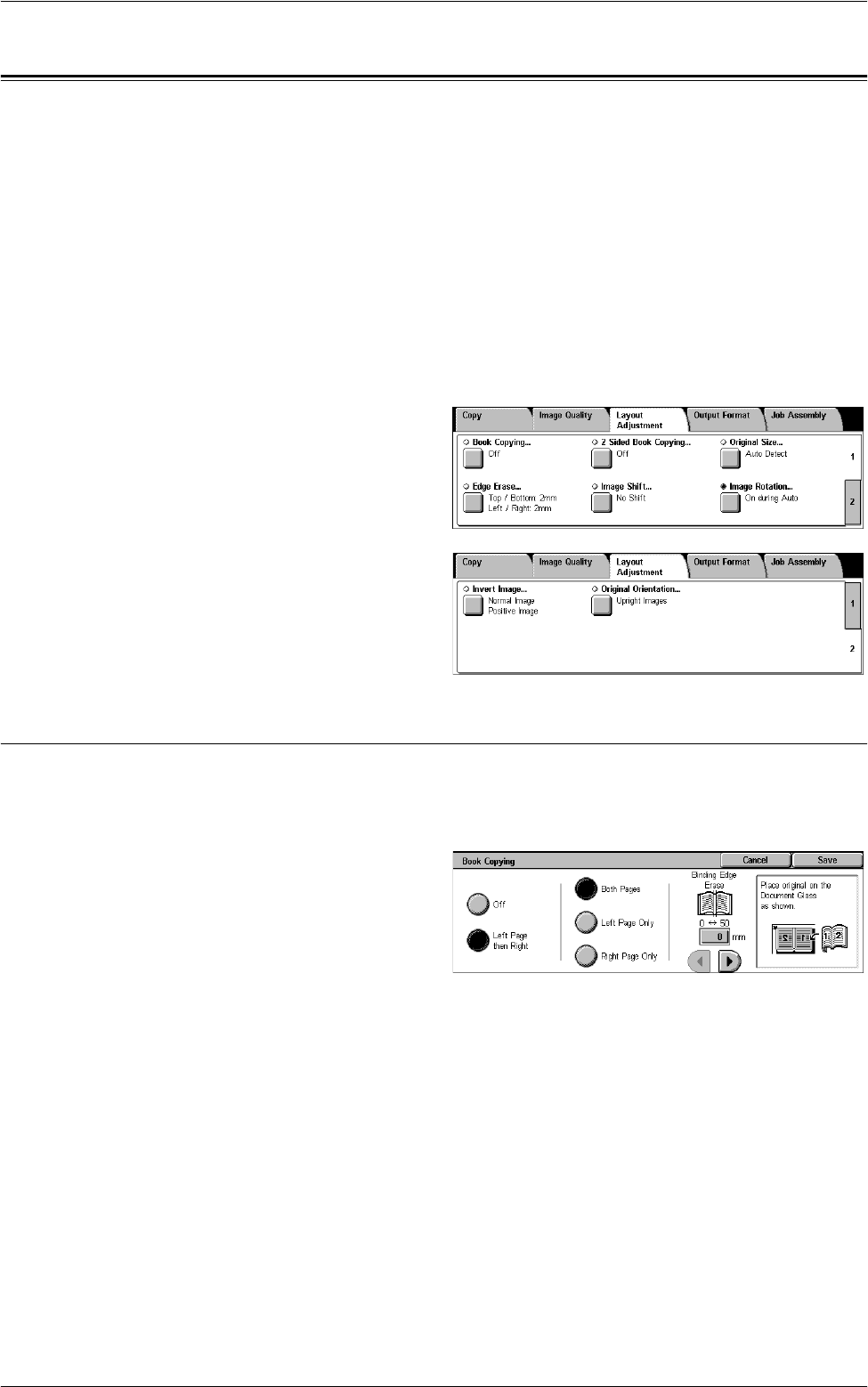
3 Copy
58
Layout Adjustment
This section describes the layout adjustment features for copying. For more information
on the features available, refer to the following:
Book Copying – page 58
2 Sided Book Copying – page 59
Original Size – page 59
Edge Erase – page 60
Image Shift – page 60
Image Rotation – page 61
Invert Image – page 62
Original Orientation – page 62
1.
Press the <All Services> button
on the control panel.
2.
Select [Copy] on the touch
screen.
3.
Select the [Layout Adjustment]
tab. Use the side tabs to switch
between screens.
4.
Select the required feature.
Book Copying
This feature allows you to copy facing pages of a bound document in the correct page
sequence using the document glass. The two pages will be copied onto two separate
pages.
1.
Select [Book Copying] on the
[Layout Adjustment] screen.
2.
Select the required options.
3.
Select [Save].
NOTE: The facing pages of a bound document must be placed in a horizontal
orientation on the document glass.
Off
Disables the feature.
Left Page then Right
Copies pages of an open book in the direction from left to right.
• Both Pages - Copies both the left and right pages.
• Left Page Only - Copies the left pages only.
• Right Page Only - Copies the right pages only.