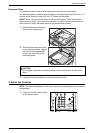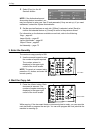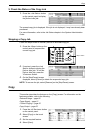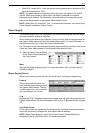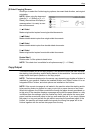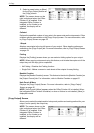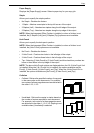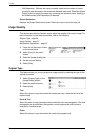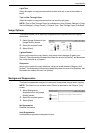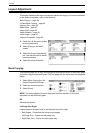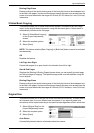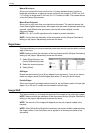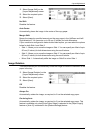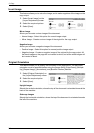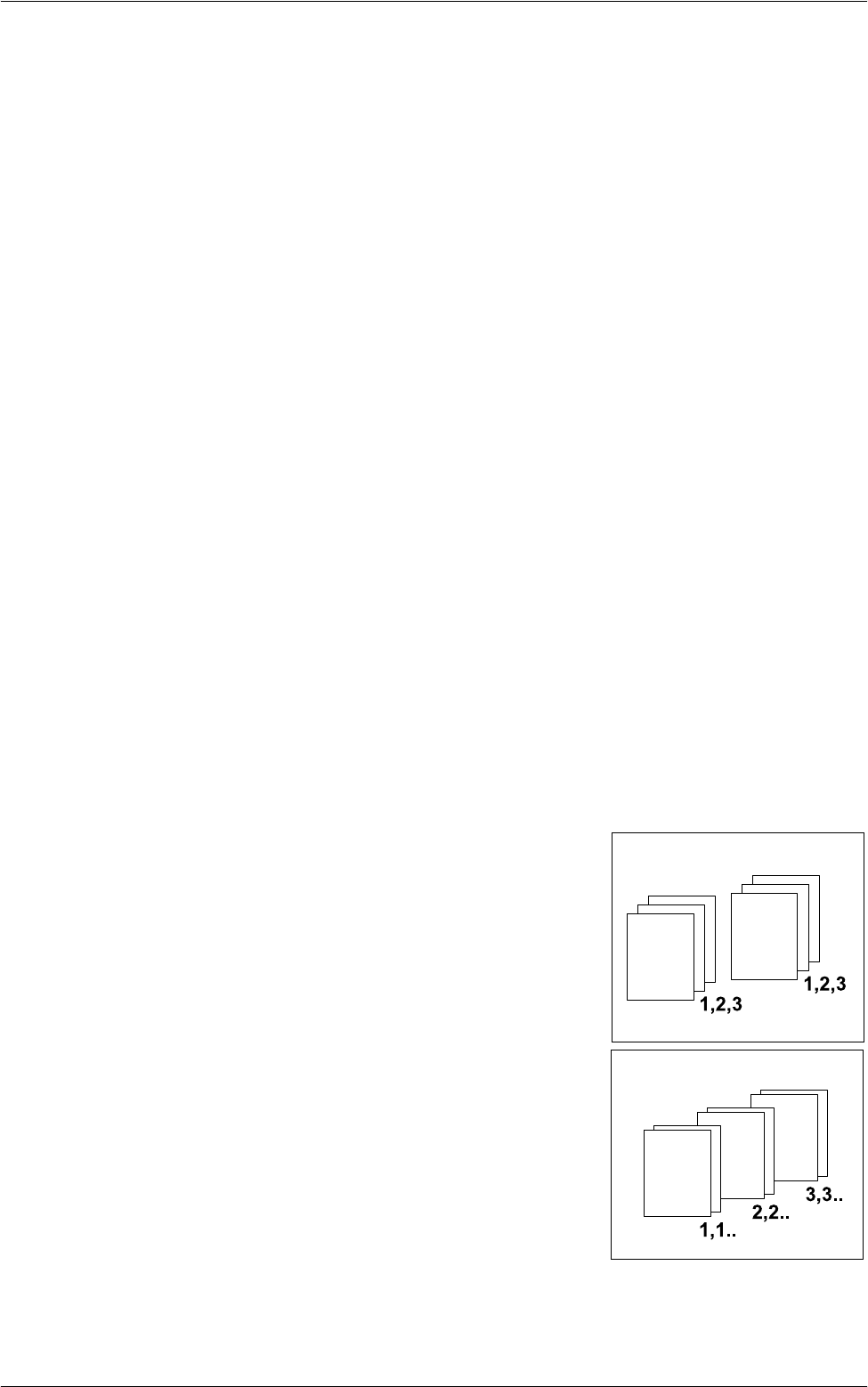
Copy
55
Paper Supply
Displays the [Paper Supply] screen. Select a paper tray for your copy job.
Staple
Allows you to specify the staple position.
• No Staple - Disables the feature.
• 1 Staple - Attaches one staple to the top left corner of the output.
• 2 Staples (Left) - Attaches two staples along the left edge of the output.
• 2 Staples (Top) - Attaches two staples along the top edge of the output.
NOTE: When the Integrated Office Finisher is installed, or when a finisher is not
installed, the [2 Staples (Left)] and [2 Staples (Top)] options are not available.
Hole Punch
Allows you to specify the hole-punch position.
NOTE: When the Integrated Office Finisher is installed, or when a finisher is not
installed, the [Hole Punch] options are not available.
• No Punch - Disables the feature.
• 2 Hole Punch - Punches two holes in the left edge of the output.
• 3 Hole Punch - Punches three holes in the left edge of the output.
• Top - Selecting [2 Hole Punch] or [3 Hole Punch] and this check box punches two
holes or three holes in the top edge of the output.
NOTE: The above Hole Punch options are displayed when the 2 & 3 Hole Punch Unit
is installed. When the 2 & 4 Punch Unit is installed, the options available are [No
Punch], [2 Hole Punch], [4 Hole Punch], and [Top]. When the 4 Hole Punch Unit is
installed, the options available are [No Punch], [4 Hole Punch], and [Top].
Collation
• Collated - Delivers the specified number of copy sets
in the same order as the documents. For example,
two copies of a three-page document are delivered in
the order 1-2-3, 1-2-3.
• Uncollated - Delivers the copies in stacks based on
the number of copies required for each document.
For example, two copies of a three-page document
are delivered in the order 1-1, 2-2, 3-3. Stapling is not
available when [Uncollated] is selected.