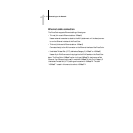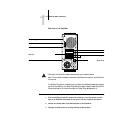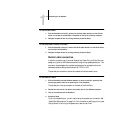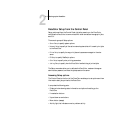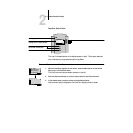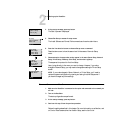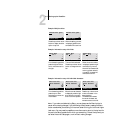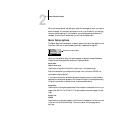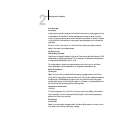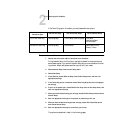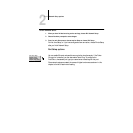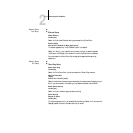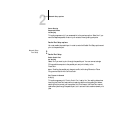2
2-6 Setting up the DocuColor
Example: Multiple choice
Example: Information entry with fields
Example: Information entry with individual characters
N
OTE: If you make a mistake during Setup, you can always use the Menu button to
cancel without saving changes. If you are viewing a Setup screen, pressing the Menu
button cancels what you are doing in the current screen to bring you to the next higher
level menu. You may need to press Menu more than once to return to the top level for
the particular Setup procedure with which you are working. Once at the top level, you
can enter the current Setup again, or exit without making changes.
Press the up or down arrow
button to display the other
option or options.
When the setting you want
is displayed, press the but-
ton beside OK to continue.
From the starting position,
press the right arrow but-
ton to move the cursor to
the right.
The next field is selected.
Press the up or down arrow
button to change the num-
ber.
When the correct number
is displayed, press the right
arrow button to move to
the third field. Press the left
arrow to go back and edit,
or press OK to accept the
choice and continue.
From the starting position,
press the up or down
arrow button to enter the
first character.
When the correct character
is displayed, press the right
arrow button to move the
cursor to the next position.
Press the up or down arrow
to enter a character in the
second position.
The delete button erases
the current character and
moves the cursor to the left.
Publish Print Queue
Yes
OK
Printer Setup
Publish Print Queue
No
OK
Printer Setup
Subnet Mask
255.0.0.0 >
<
OK
TCP/IP (Ethernet)
Subnet Mask
255.255.0.0 >
<
OK
TCP/IP (Ethernet)
Subnet Mask
255.0.0.0 >
<
OK
TCP/IP (Ethernet)
Enter Your File
Server Password >
OK
Bindery Setup
x
x
Enter Your File
Server Password >
9
OK
Bindery Setup
x
Enter Your File
Server Password >
9
OK
Bindery Setup