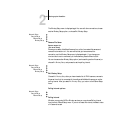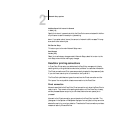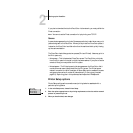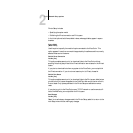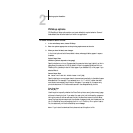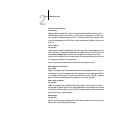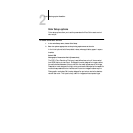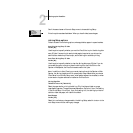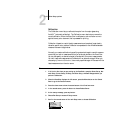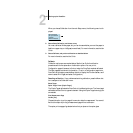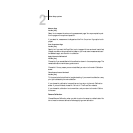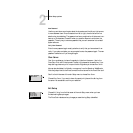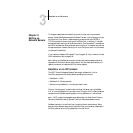2
2-38 Setting up the DocuColor
Job Log Setup options
Default values for the following options, where applicable, appear in square brackets.
Auto Print Job Log Every 55 Jobs
Yes/No [No]
Use this option to specify whether you want the DocuColor to print the Job Log after
every 55 jobs. If accounting for each printed page is important at your site, and an
administrator checks the printed output, set the Job Log for automatic printing.
Auto Clear Job Log Every 55 Jobs
Yes/No [No]
Use this option to specify whether to clear the Job Log after every 55 jobs. If you do
not enable this option, and do not clear the Job Log from the DocuColor or the
Spooler or WebSpooler, the DocuColor saves a record of all jobs.
NOTE: In addition to Auto Clearing or manual clearing through the Spooler or Web-
Spooler, the Job Log (together with all queued jobs) is also cleared when you choose
Clear Server from the main Setup menu, when system software is reinstalled, or when
a new version of system software is installed on the DocuColor.
Job Log Page Size
Tabloid/A3 Letter/A4 [Tabloid/A3]
Select the paper size for printing the Job Log. Fifty-five jobs are listed on a page,
regardless of page size. The paper size used depends on the Default Paper Sizes setting
in the Printer Setup. If the Default Paper Sizes setting is US, the Job Log is printed on
tabloid or letter size paper, with tabloid the default.
Save Changes
Yes/No [Yes]
Select Yes to activate any changes made in the Job Log Setup; select No to return to the
main Setup menu without making any changes.
Scroll the second screen of the main Setup menu to choose Job Log Setup.
Enter the options as described below. When you have finished, save changes.
PS Setup
Color Setup
Job Log Setup
Calibration
Setup