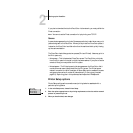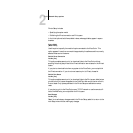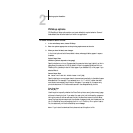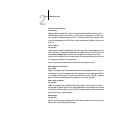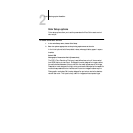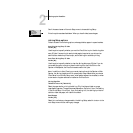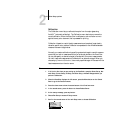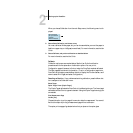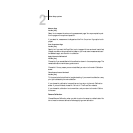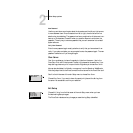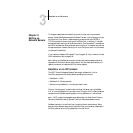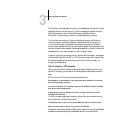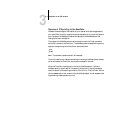2
2-40 Setting up the DocuColor
When you choose Calibration from the main Setup menu, the following menu is dis-
played:
8. Choose Setup Calibration, and choose a tray.
You must use Letter/A4 size paper, but you can choose whether you want the paper to
feed from a paper tray or via Bypass (manual feed). For more information, see the User
Guide.
9. Choose Calibrate, and perform calibration as described below.
For more information, see the User Guide.
Calibrate
Calibration options are summarized below. See the User Guide for calibration
procedures and a fuller explanation of calibration options. You can print a
Configuration page at the server to find out when the DocuColor was last calibrated.
The Start page also contains this information. (To print a Configuration page from a
DocuColor at Idle status, press the Menu button to display the Functions screen, scroll
down to select Print Pages, and select Configuration.)
Canceling calibration. If any problems arise during calibration, press the Menu but-
ton to escape to the Calibration menu.
Select Target
Copier Target/Linear [Copier Target]
The Copier Target calibrates the DocuColor to its defined optimums. The linear target
calibrates the DocuColor to a generic standard. Using the Copier Target is strongly rec-
ommended.
Print Measurement Page
Yes/No [Yes]
Choose this option to print a page of known color data for measurement. You are noti-
fied that the copier is printing a measurement page without calibration.
The copier prints a page of graduated colors that you place on the copier glass.
Exit Calibration
Set Up Calibration
Calibrate
Remove Calibration
Calibration