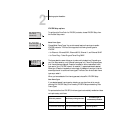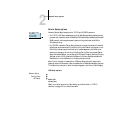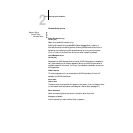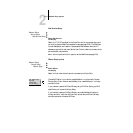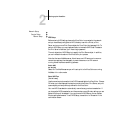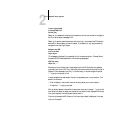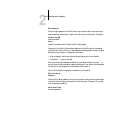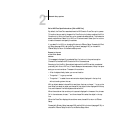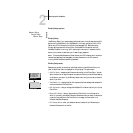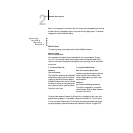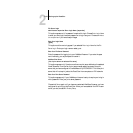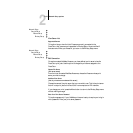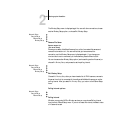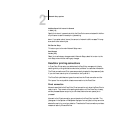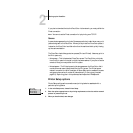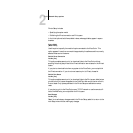2
2-26 Setting up the DocuColor
Bindery Setup options
Bindery Setup menu
Network Setup
Service Setup
PServer Setup
Bindery Setup
Use Bindery Setup if you have already configured one or more bindery servers (file
servers running NetWare 3.12 or NetWare 4.x in bindery emulation) with a Print
Server and a Print Queue for DocuColor jobs (see page 3-6). Before entering
bindery settings, be sure the DocuColor is connected to the network and the
NetWare file server is running. You’ll need a login name, and, if access to the file
server or print server is restricted, you’ll need a login password.
NOTE: The terms NetWare server, Novell server, and IPX file server are in common
use and are used here interchangeably to mean the server on an IPX network
running Novell NetWare networking software.
Because you can set up more than one Novell server to handle DocuColor print
jobs, an additional menu is displayed for this purpose. The options are:
• Add File Server—creates a new file server connection to the DocuColor. You can
set up a maximum of eight file server connections. After you have finished adding
a new server, you return to the Bindery Setup menu, and you can set up another
server if you wish.
• View Server List—displays the list of file servers that have already been selected to
communicate with the DocuColor.
• Edit Connection—lets you change the NetWare Print Server that will print to the
DocuColor.
• Remove File Server—lets you disconnect the DocuColor from a file server to
which it is currently connected. Remove a file server when you want to reduce the
number of connections to the DocuColor or re-assign the connection to a
different NetWare file server.
• Exit Bindery Setup—after you added all servers, viewed a list of file servers, or
removed a file server from the list.
Exit Bindery Setup
Add File Server
View Server List
Edit Connection
Bindery Setup
Remove File Server
Bindery Setup