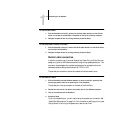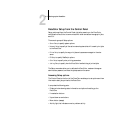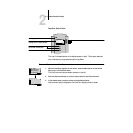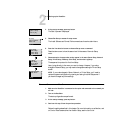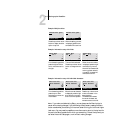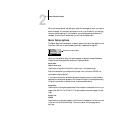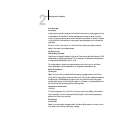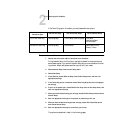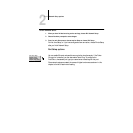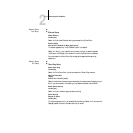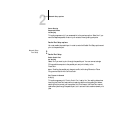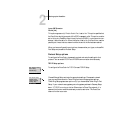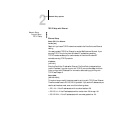2
2-8 Setting up the DocuColor
Print Start Page
No/Yes [No]
Use this option to specify whether the DocuColor should print a start page every time
it is powered on or rebooted. The start page displays information about the Docu-
Color, including the server name, current date and time, amount of memory installed
in the DocuColor, last calibration date, network protocols enabled, and connections
published.
When Print Start Page is set to Yes, the DocuColor must be connected to a copier
before it can reach the Idle status screen.
Use Character Set
DOS/Windows [Windows]
Use this option to specify whether the Control Panel should use the Windows or DOS
character set for displaying filenames. This is important if filenames include accented
or composite characters (such as é, ü, or æ).
For mixed-platform networks, choose the predominant client type, or whichever
option gives better overall representation of the special characters you use.
Enable Printed Queue
Yes/No [Yes]
Select Yes if you want to enable the Printed queue, a storage location on the Docu-
Color disk for recent jobs that were printed from the Print queue. Users with access to
the Spooler or the WebSpooler can reprint their own jobs from the Printed queue
without sending them to the DocuColor again. If you select No, jobs are deleted from
the DocuColor disk immediately after they are printed.
Jobs Saved in Printed Queue
1-99 [10]
This option appears only if Enable Printed Queue is set to Yes. Specify the number of
jobs to be stored in the Printed queue. Note that jobs in the Printed queue take up
space on the DocuColor hard disk.
Save Changes
Yes/No [Yes]
Select Yes to activate any changes made in the Server Setup; select No to return to the
main Setup menu without making any changes.