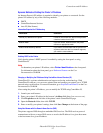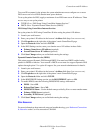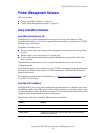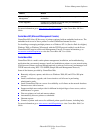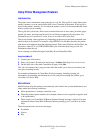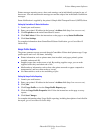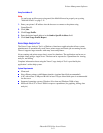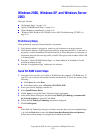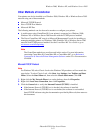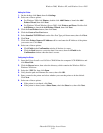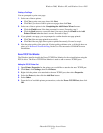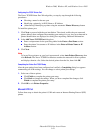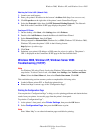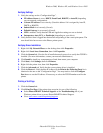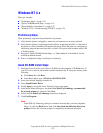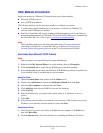Windows 2000, Windows XP, and Windows Server 2003
Phaser® 6250 Color Laser Printer
3-15
Other Methods of Installation
Your printer can also be installed on a Windows 2000, Windows XP, or Windows Server 2003
network using one of these methods:
■ Microsoft TCP/IP Protocol
■ Xerox TCP/IP Port Monitor
■ Microsoft IPP Port
The following methods can also be used to monitor or configure your printer:
■ A web browser using CentreWare IS if your printer is connected to a Windows 2000,
Windows XP, or Windows Server 2003 network with the TCP/IP protocol enabled.
■ The Xerox CentreWare MC snap-in to Microsoft Management Console for installing or
managing multiple printers on a Windows 2000, Windows XP, or Windows Server 2003
network with TCP/IP protocol enabled. See the CentreWare MC User Guide or go to
www.xerox.com/officeprinting
.
Note
The CentreWare methods are not discussed in this section. For more information
concerning CentreWare IS, CentreWare DP, or CentreWare MC, go to Reference/
Connections & Networks/Printer Management Software on the User Documentation
CD-ROM.
Microsoft TCP/IP Protocol
Note
For Windows XP, select Classic Look or the Windows XP procedures will not match the
steps below. To select Classic Look, click Start, then Settings, then Taskbar and Start
Menu. Select the Start Menu tab, then select the Classic Start menu. Click OK.
1. Right-click the My Network Places icon on the desktop, then click Properties.
2. Right-click Local Area Connection, then click Properties.
3. Click the General tab to verify that Internet Protocol (TCP/IP) is installed.
■ If the Internet Protocol (TCP/IP) box is checked, the software is installed.
■ If the Internet Protocol (TCP/IP) box is not checked, the software is not installed.
Install TCP/IP software using the documentation provided by Microsoft, then return to
this document.