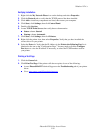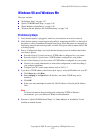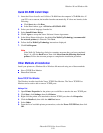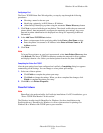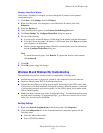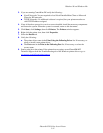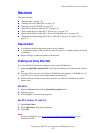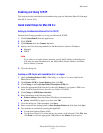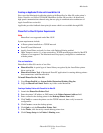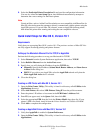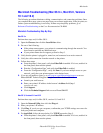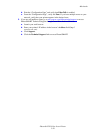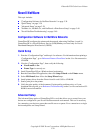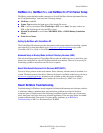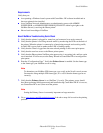Macintosh
Phaser® 6250 Color Laser Printer
3-34
Creating an AppSocket Printer with LaserWriter 8.6
Xerox provides Macintosh AppSocket printing with PhaserPort for Mac OS on the printer’s
Printer Installer and Utilities CD-ROM. PhaserPort for Mac OS provides a bi-directional,
high-speed communications channel using the new plug-in communication architecture of
Apple LaserWriter version 8.6.
AppSocket provides feedback about print job status which is not available through LPR.
PhaserPort for Mac OS System Requirements
Note
PhaserPort is not supported under Mac OS X.
System requirements include:
■ A Phaser printer installed on a TCP/IP network
■ PowerPC-based Macintosh
■ Apple's LaserWriter version 8.6 or later, with Desktop Printing enabled
■ Open Transport version 1.1 or later networking. TCP/IP networking provided by MacTCP
software is not supported. The Macintosh must be properly configured to communicate
with the printer.
Files and Installation
PhaserPort for Mac OS consists of two files:
■ PhaserPortLib: A special type of shared library recognized by the LaserWriter printer
driver version 8.6.
■ PhaserPort Printer Tool: A Macintosh PowerPC application for creating desktop printers
that communicate with PhaserPortLib.
To install PhaserPort for Mac OS:
1. Copy PhaserPortLib into System Folder/Extensions/Printing Plug-Ins.
2. Copy the PhaserPort Printer Tool to any folder on the Macintosh.
Creating a Desktop Printer with PhaserPort for Mac OS
1. Launch the PhaserPort Printer Tool.
2. Enter the printer’s IP address or DNS name in the Printer Internet Address field.
3. Enter a name for the desktop printer in the Desktop Printer Name field.
4. Click Verify to contact the printer over the TCP/IP network, then verify its network
configuration.
5. Click Create to create the desktop printer.
6. Click Quit to exit the PhaserPort Printer Tool.
7. In the Finder, click the newly created desktop printer icon.
8. Click Change Setup in the Finder’s Printing menu.