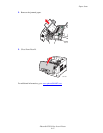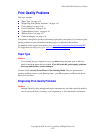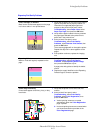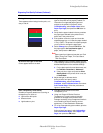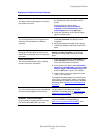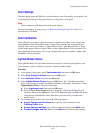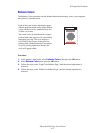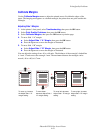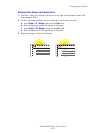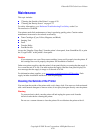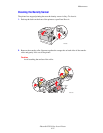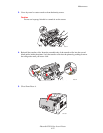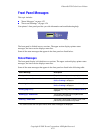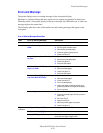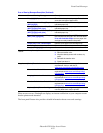Print-Quality Problems
Phaser® 6250 Color Laser Printer
4-18
Calibrate Margins
Use the Calibrate Margins menu to adjust the printed area to fit within the edges of the
paper. The imaging area appears as a dashed rectangle; the printer does not print outside this
rectangle.
Adjusting Side 1 Margins
1. At the printer’s front panel, select Troubleshooting, then press the OK button.
2. Select Print Quality Problems, then press the OK button.
3. Select Calibrate Margins, then press the OK button to print the page.
4. To move Side 1 “A” margin:
a. Select Adjust Side 1 “A” Margin, then press the OK button.
b. Press the Up arrow to move the margin as illustrated.
5. To move Side 1 “B” margin:
a. Select Adjust Side 1 “B” Margin, then press the OK button.
b. Press the Up arrow to move the margin as illustrated.
You can adjust the settings from -40 to +40 units. The thickness of the rectangle’s dashed line
is 1 unit. 12 units move the rectangle 1 mm. The maximum distance the rectangle can be
moved (-40 to +40) is 6.7 mm.
To move up: increase
the Adjust Side 1 “A”
margin setting.
To move down:
decrease Adjust Side 1
“A” margin setting.
To move left: decrease
Adjust Side 1 “B” margin
setting.
To move right: increase
Adjust Side 1 “B” margin
setting.
Calibrate Margins
B- B+
A+
A-
Calibrate Margins
Calibrate Margins
Calibrate Margins
Phaser
Phaser
Phaser
Phaser