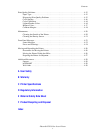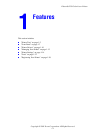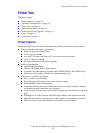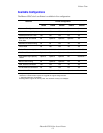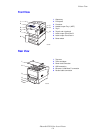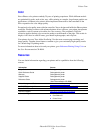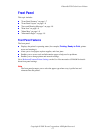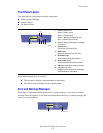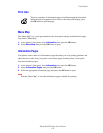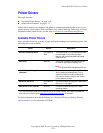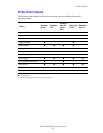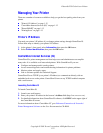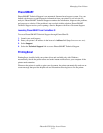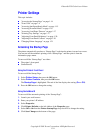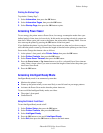Front Panel
Phaser® 6250 Color Laser Printer
1-8
Front Panel Layout
The front panel on your printer has three components:
■ Multi-colored LED light
■ Graphic display
■ Six button cluster
The Graphic Display has two sections:
■ The top section displays status messages for the printer.
■ The bottom section displays the front panel menus.
Error and Warning Messages
When there is a problem with the printer, the front panel displays (1) an error or warning
message. Press the i button (2) for more information about the error or warning message and
ways to solve the problem.
.
1. Status Indicator LED:
Blinks = Printer is busy
Green = Ready to print
Yellow = Warning, continues to print
Red = Problem, stops printing
2. Graphic display shows status messages
and menus.
3. Cancel button
Cancels the current print job.
4. Back button
Returns to the previous menu item.
5. Up Arrow button
Scrolls upward through the menus.
6. Down Arrow button
Scrolls downward through the menus.
7. OK button accepts the setting selected
8. Information (i) button
Displays printer status, error messages,
and maintenance information.
PHASER 6250
READY TO PRINT
Menus
Information
Printer Identification
Troubleshooting
Phaser 6250
6250-068
1
3
2
5
4
6
8
7
6250-069
PHASER 6250
READY TO PRINT
Menus
Information
Printer Identification
Troubleshooting
Phaser 6250
1
2