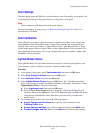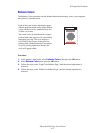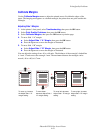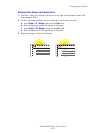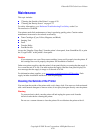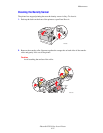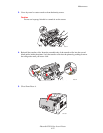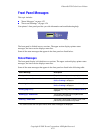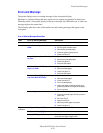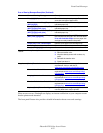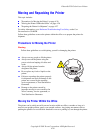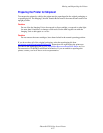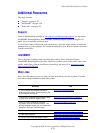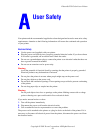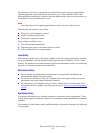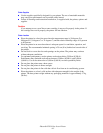Front Panel Messages
Phaser® 6250 Color Laser Printer
4-24
Errors and Warnings
The printer displays error or warning messages in the front panel display.
Hardware or software failures that may require service support are presented as fatal errors.
When the printer’s front panel displays a fatal error message, the LED blinks red. A fatal error
message replaces the status lines.
The following table lists some of the media error and warning messages that appear in the
front panel.
Error or Warning Messages Description
Alert Error or Warning Message Description
Doors Close Front Door Close the front door to continue printing.
Media Jams Jam at Fuser; Open Front Door B to
Clear
1. Open front door B.
2. Pull the green release levers.
3. Remove the jammed paper.
4. Close the green release levers.
5. Close front door B.
Jam at Duplexer; Open Front Door B
to Clear
1. Open front door B.
2. Remove any jammed paper.
3. Close front door B.
4. Press the OK button.
Misfeed at Tray 1 (MPT); Open Front
Door A to Clear
1. Open front door A.
2. Remove misfed paper.
3. Close front door A.
4. Press the OK button.
Misfeed at Tray [2][3][4]; Open Tray
and Front Door A to Clear
1. Open front door A.
2. Remove misfed paper.
3. Close front door A.
4. Pull out indicated tray.
5. Verify that paper is loaded correctly and
guides are placed flush against the paper.
6. Push in the tray.
Jam at Registration Roller 1. Remove Tray 2 completely.
2. Clear the jammed paper from the printer’s
intake slot.
3. Re-insert Tray 2.
4. Open front door A.
5. Remove jammed paper if present.
6. Close front door A.
Tray
Problems
No Paper in Tray 1 (MPT) Load paper in Tray 1 (MPT)
No Paper in Tray [2][3][4] Load paper in the indicated tray.
Tray 1 (MPT) Paper Is Low The indicated tray is nearly empty. Reload the
same size and type of paper soon.