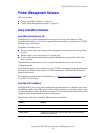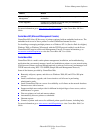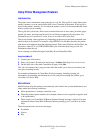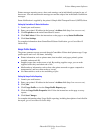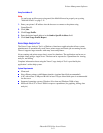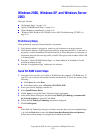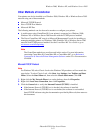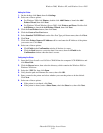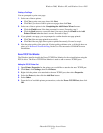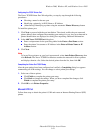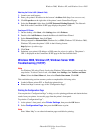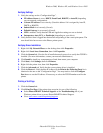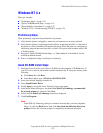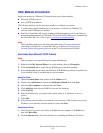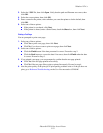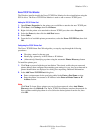Windows 2000, Windows XP, and Windows Server 2003
Phaser® 6250 Color Laser Printer
3-17
Printing a Test Page
You are prompted to print a test page.
1. Select one of these options:
■ Click Yes to print a test page, then click Next.
■ Click No if you do not want to print a test page, then click Next.
2. Select one of these options in the Completing the Add Printer Wizard screen:
■ Click the Finish button if the data presented is correct. Proceed to step 3.
■ Click the Back button to correct the data if incorrect, then click Finish in the Add
Printer Wizard when the data is correct. Proceed to Step 3.
3. If you printed a test page, you are prompted to confirm that the test page printed:
■ Click Yes if the test page printed successfully.
■ Click No if the test page did not print or printed incorrectly. Proceed to step 4.
4. Note the print-quality of the print job. If print-quality problems exist, or if the job does not
print, go to Reference/Troubleshooting on the User Documentation CD-ROM for more
information.
Xerox TCP/IP Port Monitor
The Windows installer installs the Xerox TCP/IP Port Monitor for those installations using the
PCL5c driver. The Xerox TCP/IP Port Monitor is used to add or remove TCP/IP ports.
Adding the TCP/IP Printer Port
1. Open Printer Properties for the printer you would like to attach to the new TCP/IP port.
2. Click Start, click Settings, then click Printers.
3. Right-click the printer to be attached to the new TCP/IP port, then select Properties.
4. Select the Ports tab, then click the Add Port button.
5. Select Other.
6. From the list of available printer-port monitors, select the Xerox TCP/IP Port, then click
OK.