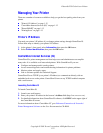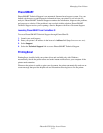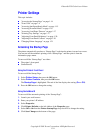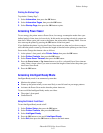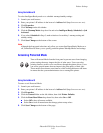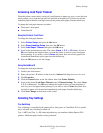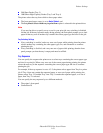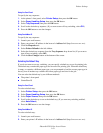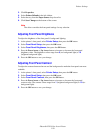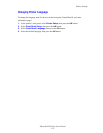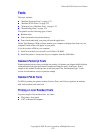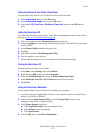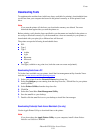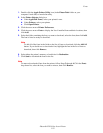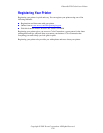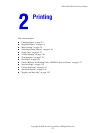Printer Settings
Phaser® 6250 Color Laser Printer
1-20
3. Click Properties.
4. Select Printer Defaults in the left sidebar.
5. Select the tray from the Paper Source drop-down list.
6. Click Save Changes at the bottom of the screen.
Note
The driver overrides the front panel settings for tray selection.
Adjusting Front Panel Brightness
To adjust the brightness of the front panel’s background lighting:
1. At the printer’s front panel, select Printer Setup, then press the OK button.
2. Select Front Panel Setup, then press the OK button.
3. Select Front Panel Brightness, then press the OK button.
4. Press the Down Arrow or Up Arrow button to increase or decrease the front panel
brightness value. The brightness values range from 0 (no background light) to 10
(brightest background light).
5. Press the OK button to save your change.
Adjusting Front Panel Contrast
To adjust the contrast between the text and the background to make the front panel text more
readable:
1. At the printer’s front panel, select Printer Setup, then press the OK button.
2. Select Front Panel Setup, then press the OK button.
3. Select Front Panel Contrast, then press the OK button.
4. Press the Down Arrow or Up Arrow button to increase or decrease the front panel
contrast value. The contrast values range from 1 (brightest background light) to 10 (no
background light).
5. Press the OK button to save your change.