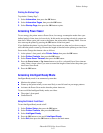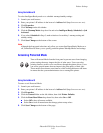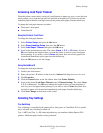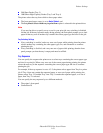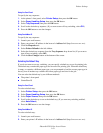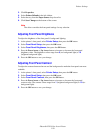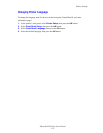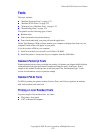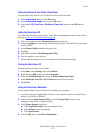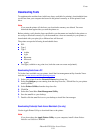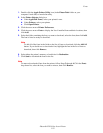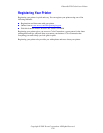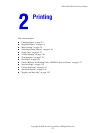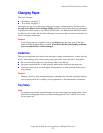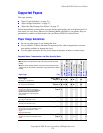Fonts
Phaser® 6250 Color Laser Printer
1-23
Listing the Fonts from Your Printer’s Front Panel
To print either a PCL font list or a PostScript font list at the front panel:
1. Select Information, then press the OK button.
2. Select Information Pages, then press the OK button.
3. Select either PCL Font List or PostScript Font List, then press the OK button to
print.
Listing the Fonts from a PC
To list the fonts available on your printer, install the font management utility from the Xerox
web site at www.xerox.com/officeprinting/support
.
1. Select your printer from the Network Printers drop-down list.
2. Select the platform you are running from the drop-down list, “Which files for your printer
would you like?”
3. Select Printer Utilities from the drop-down list.
4. Click Go.
5. Select the CentreWare Font Management Utility.
6. Save the .exe file to your desktop.
7. Double-click the .exe file icon on your desktop to install the font manager.
Printing the Fonts from a PC
To print the fonts available on your printer:
1. Select Start, select Settings, then select Printers.
2. Right-click the 6250 printer, then select Properties.
3. Select the Troubleshooting tab, then go to Printer Information Pages.
4. Select PostScript Font List or PCL Font List from the drop-down list.
5. Click Print.
Listing the Fonts from a Macintosh
Use the Apple Printer Utility to list the fonts available on your printer.
1. If you do not have the Apple Printer Utility on your computer, install it from the Printer
Installer and Utilities CD-ROM.
2. Double-click the Apple Printer Utility icon (in the PhaserTools folder on your
computer’s hard drive) to launch the utility.
3. In the Printer Selector dialog box:
a. Under AppleTalk Zones, select your printer’s zone.
b. Under Printers, select your printer.
c. Click Open Printer.
4. From the File menu, select Print Font Samples.