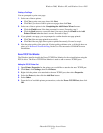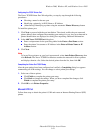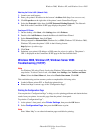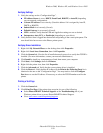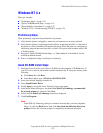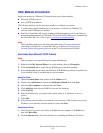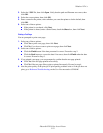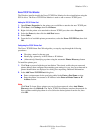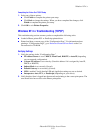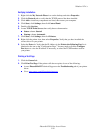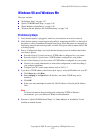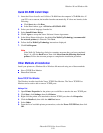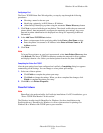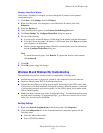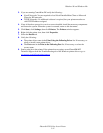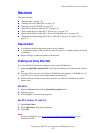Windows NT 4.x
Phaser® 6250 Color Laser Printer
3-25
Completing the Printer Port TCP/IP Setup
1. Select one of these options:
■ Click Finish to complete the printer port setup.
■ Click Back to change the settings. When you have completed the changes, click
Finish to complete the printer port setup.
2. Click OK to exit Printer Properties.
Windows NT 4.x Troubleshooting (TCP/IP)
This troubleshooting section assumes you have completed the following tasks:
■ Loaded a Phaser printer PCL or PostScript printer driver.
■ Printed and kept a current copy of the “Configuration Page”. For information about
printing a “Configuration Page”, go to Reference/Features/Front Panel on the User
Documentation CD-ROM.
Verifying Settings
1. Verify the settings in the “Configuration Page.”
■ IP Address Source is set to: DHCP, Front Panel, BOOTP, or Auto IP (depending
on your network configuration).
■ Current IP Address is set correctly. (Note this address if it is assigned by Auto IP,
DHCP, or BOOTP.)
■ Subnet Mask is set correctly (if used).
■ Default Gateway is set correctly (if used).
■ LPR is enabled. Verify that the LPR and AppSocket settings are set as desired.
■ Interpreters: Auto, PCL, or PostScript (depending on your driver).
2. Verify that the client is logged into the network and printing to the correct print queue. The
user should also have access to the Phaser print queue.