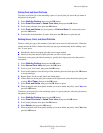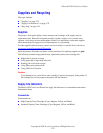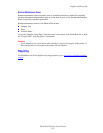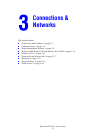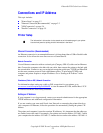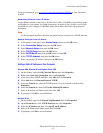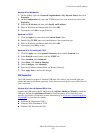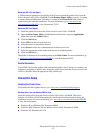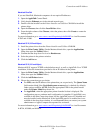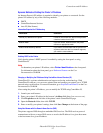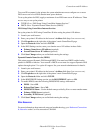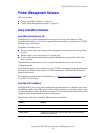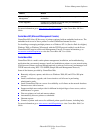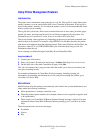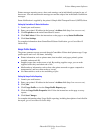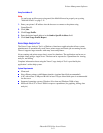Connections and IP Address
Phaser® 6250 Color Laser Printer
3-6
Macintosh EtherTalk
If you use EtherTalk, Macintosh computers do not require IP addresses.
1. Open the AppleTalk Control Panel.
2. Verify that the Ethernet port is the selected network port.
3. Double-click the installer on the Printer Installer and Utilities CD-ROM to install the
printer driver.
4. Open the Chooser, then click the LaserWriter driver.
5. From the right column of the Chooser, select the printer, then click Create to create the
desktop printer.
For more information go to www.xerox.com/officeprinting/infoSMART
to view Documents
# 2562 and # 1886.
Macintosh OS X (10.2 and Higher)
1. Install the printer driver from the Printer Installer and Utilities CD-ROM.
2. Open the Print Center Utility. (On the Macintosh hard drive, open the Applications
folder, then open the Utilities folder.)
3. Confirm that the drop-down list is set to Rendezvous.
4. Select the printer in the printers window.
5. Click the Add button.
Macintosh OS X (10.1 and Higher)
Macintosh OS X supports TCP/IP as the default protocol, as well as AppleTalk. For a TCP/IP
installation, follow the instructions provided to set an IP address in the printer.
1. Open the Print Center Utility. (On the Macintosh hard drive, open the Applications
folder, then open the Utilities folder.)
2. Click the Add Printer button.
3. Choose the connection type you desire.
■ For LPR, enter the IP address of the printer that you set previously. The Queue Name
field remains blank if the Use default queue on server box is checked (by default).
Other options are PS or AUTO. Select the appropriate PPD for the printer model
under the Printer Model drop-down list.
■ For AppleTalk, select the appropriate printer from the list that is displayed. The
configuration process continues until configuration is complete. If AppleTalk is not
available in the Print Center drop-down list, the AppleTalk protocol is disabled and
must be installed on the Macintosh. If the AppleTalk protocol is enabled, but is not
available in the drop-down window, it is recommended that you contact your system
administrator or Apple Computer Incorporated for assistance.
For more information go to www.xerox.com/officeprinting/infoSMART
to view Documents
# 48704, # 50080, and # 49814.