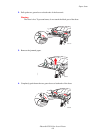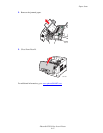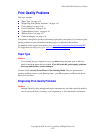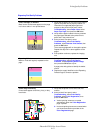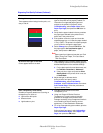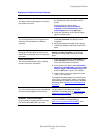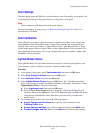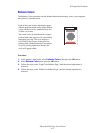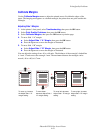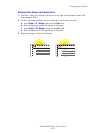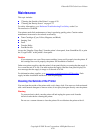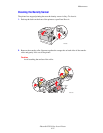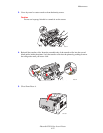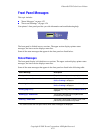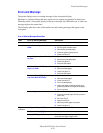Print-Quality Problems
Phaser® 6250 Color Laser Printer
4-17
Balance Colors
The Balance Colors procedure sets the balance between the primary colors (cyan, magenta,
and yellow) to simulate black.
Procedure:
1. At the printer’s front panel, select Calibrate Colors, then press the OK button.
2. Select Balance Colors, then press the OK button.
3. Follow the steps on the “Light Color Balance Page” until the desired adjustment is
achieved.
4. Follow the steps on the “Dark Color Balance Page” until the desired adjustment is
achieved.
Each of the color balance information pages
(like the page illustrated on the right) contains
a large cluster of circles, numbered from 0 to
54, that vary in hue.
The center circle (0) should match or appear
to blend with some portion of its surrounding
hexagonal gray ring. The circle displays a
color shift if one or more of the colors are
printing with a different density. For example,
if cyan is printing lighter than normal, the
circle will appear redder.
Light Color Balance Adjustment
0
1
2
3
4
5
6
7
8
9
10
11
12
13
14
15
16
17
18
19
20
21
22
23
24
25
26
27
28
29
30
31
32
33
34
35
36
37
38
3940
41
42
43
44
45
46
47
48 49
50
51
52
53
54
Phaser